BabyTime FAQ
 Activity
Activity
How can I add and edit an activity?
How can I record and edit activities?
Record/Edit activities
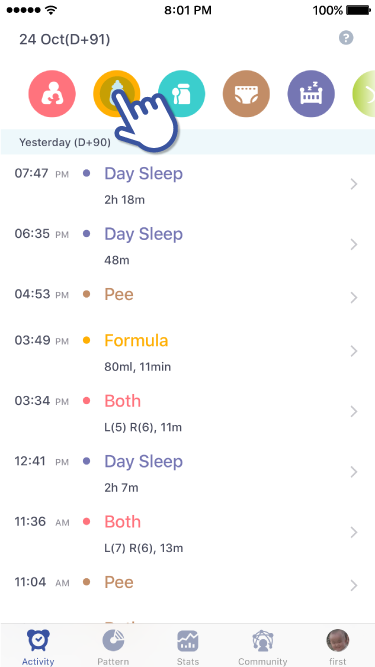
1. Tap on an icon (each icon stands for a different activity) on top of “Activity”
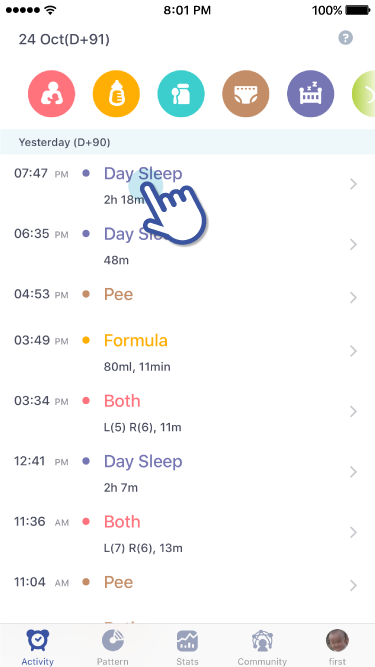
2. The name of the activity will appear
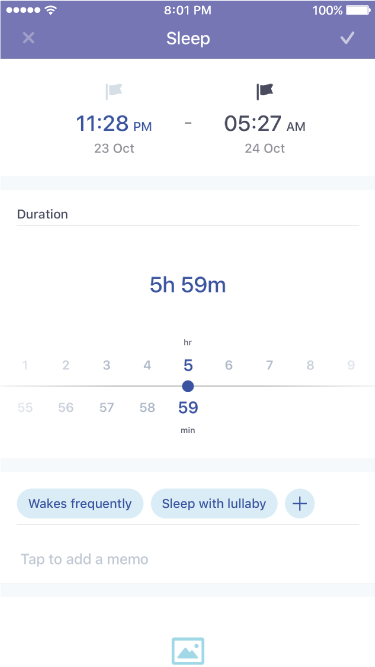
3. Tap on that activity and you will be able to edit the activity
Editing time for the following activities: Breastfeeding, Sleep, and Bath
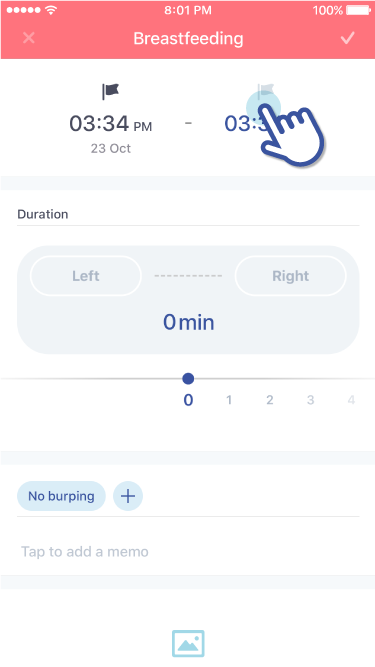
1. Tap on a flag to indicate what time you’ll be recording from (Start Time/ End Time)
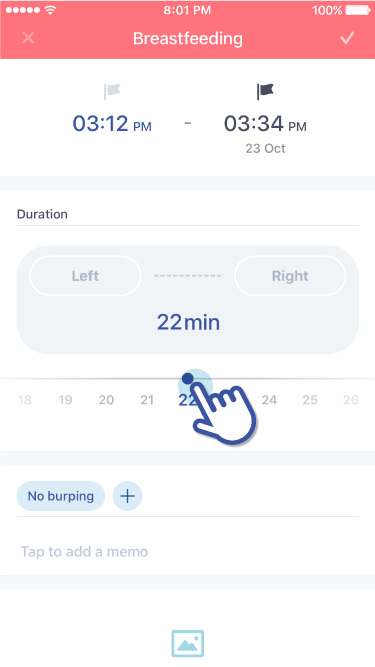
2. Tap on the time to manually set the start/end time.
When setting the end time to “set time to now”
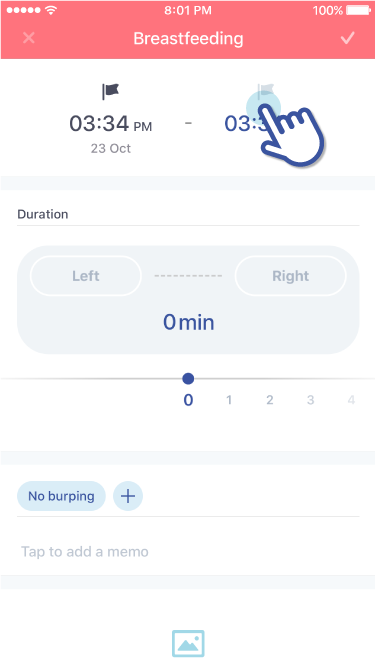
1. Enter a new activity when an activity ends.
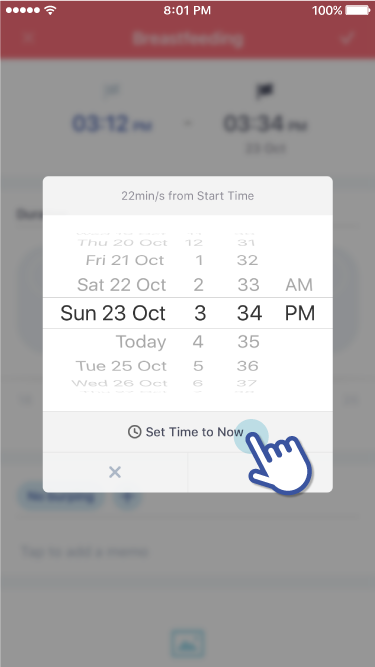
2. When you tap on “End Time’ a pop-up that says “Set time to Now” will appear.
How can I delete an activity?
How do I Delete Activities?
Delete Activities
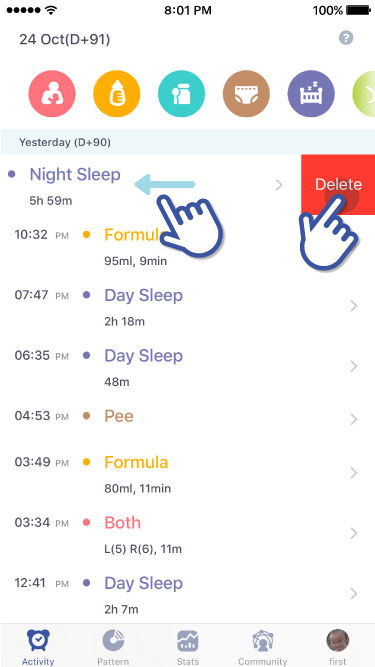
1. Go to “Activity”
2. A “delete” button will appear when you swipe left at an activity you want to delete.
3. Tap on the “delete” button to delete the activity.
How can I edit activity buttons order?
How can I change the order of activities?
Activity Icon Order Settings
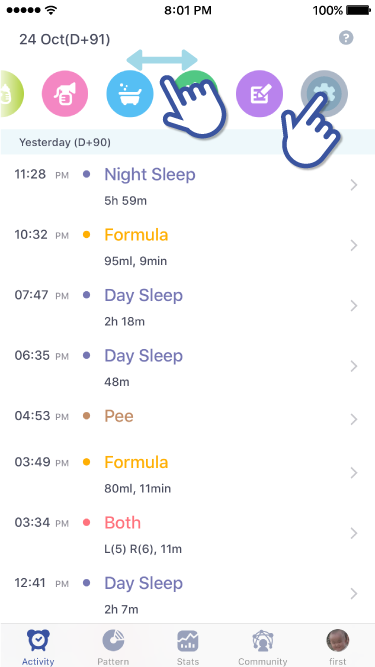
1. Go to “Activity”
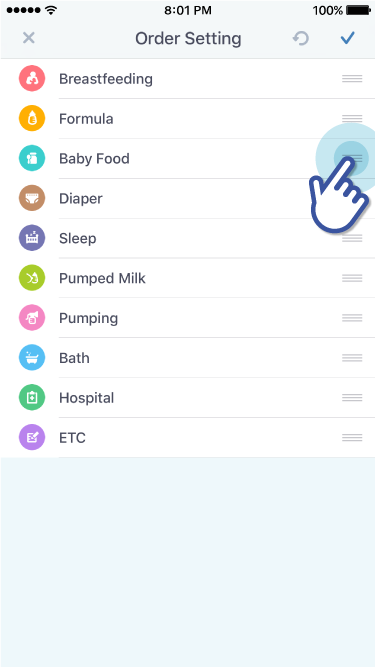
2. Swipe the activity icons to the left and you will see a settings icon. Tap on it and you will be taken to “Order Settings”
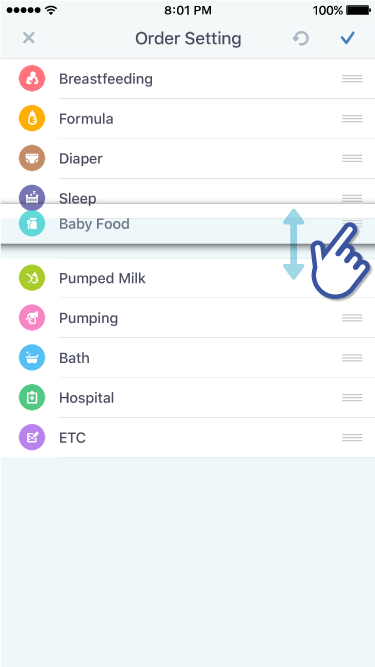
3. Hold the three bar sign, located on the far right side of an activity.
4. Drag the activity to the desired order setting.
 Pattern
Pattern
I want to see activities which only I want
I only want to see the pie chart and interval for a certain activity. How can I do that?
How to pick a certain activity to see on the pie chart
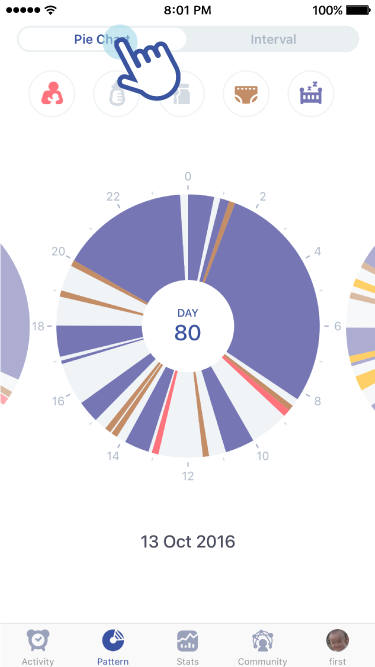
1. Go to “Pattern”
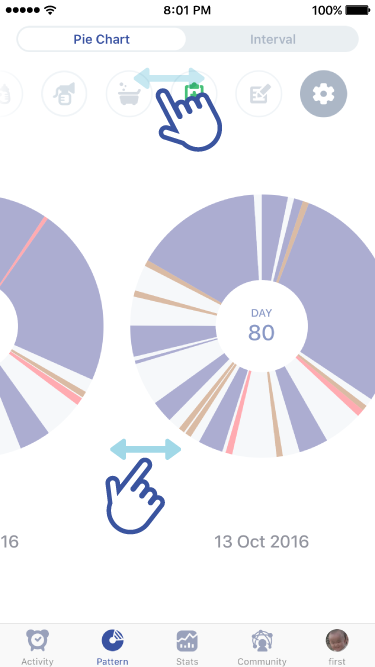
2. Choose the date you want to see by swiping the pie charts left and right.
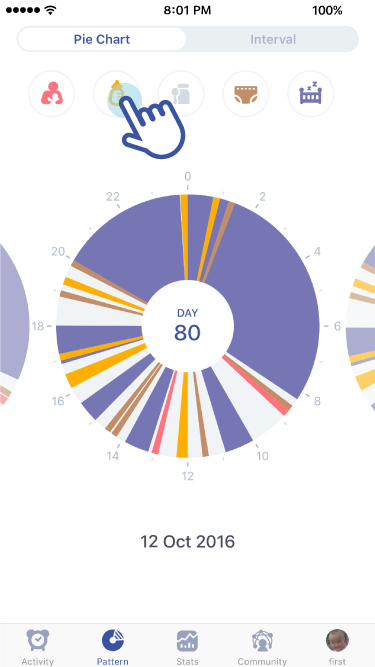
3. Tap on the activity icons located at the top to turn them ON or OFF.
4. Pie chart will only show activity/ies you chose to see.
Check the Interval of a certain activity
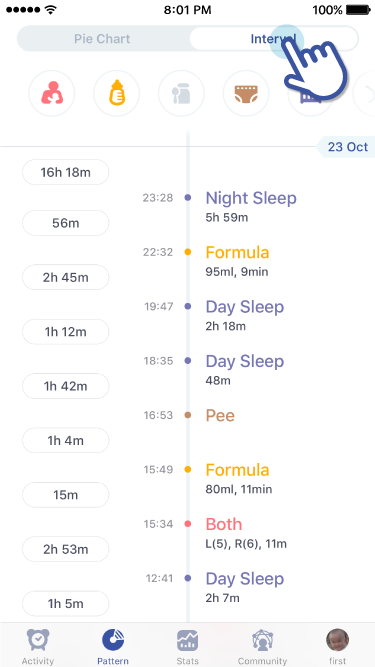
1. Go to “Interval” tab
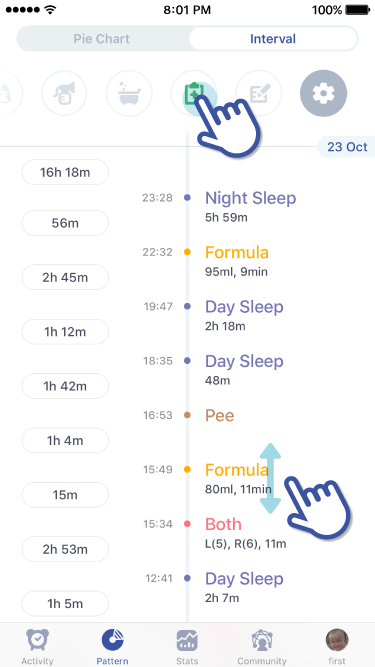
2. Tap on the activity icons located at the top to turn them On or OFF.
3. “Interval” will only show activity/ies you chose to see.
4. The times indicated on the left side of an activity signifies the time interval between the activity./p>
 Stats
Stats
How can I add and delete graphs?
How do I add/ delete line charts?
Add/ delete line charts
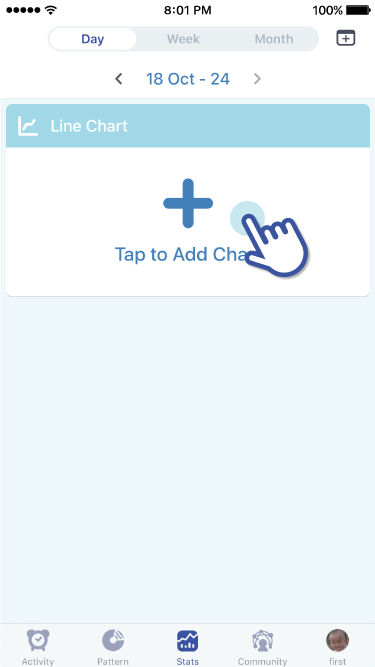
1. Go to “Stats”
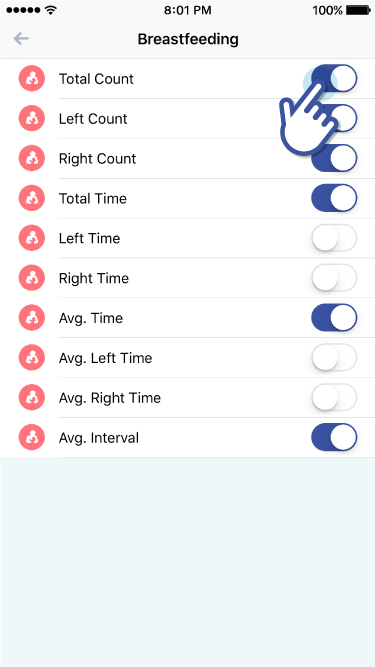
2. Tap on the “Tap to Add Chart”
3. Tap on an activity then tap on the toggle button on/off to add/delete a line chart
How can I move the order of graphs
How can I move line charts?
Putting the line charts in the desired order
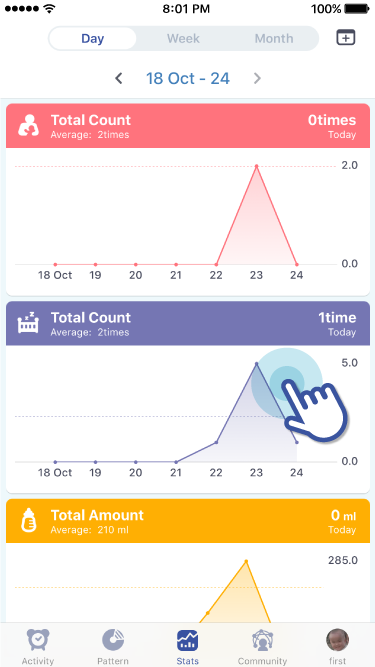
1. Tap and hold the line chart you want to move
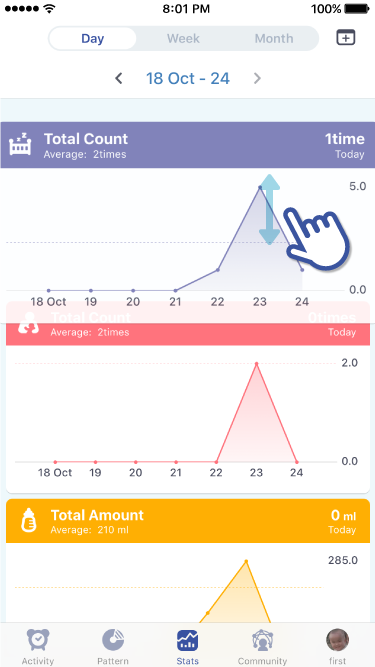
2. Drag the line chart up or down to the desired location.
How can I check the detail stats and numbers by day, week, or month?
How can I view Stats in Day, Week, or Months?
Viewing statistics in days, weeks, or months
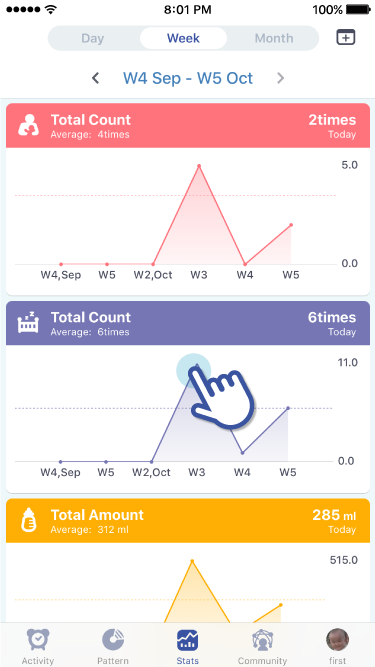
1. Go to “Stats” (line charts should already be added)
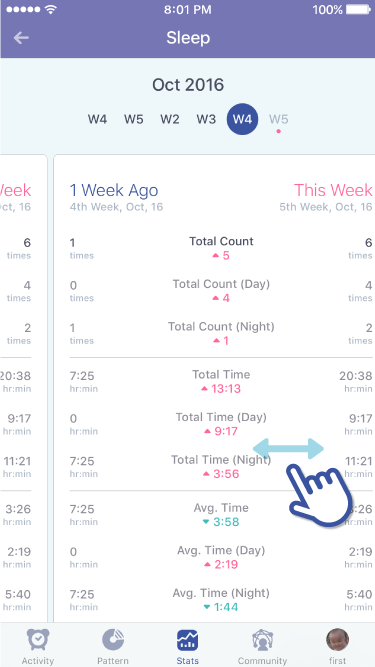
2. There is a tab at the top that indicates day, week, and month.
3. Slide the tab left and right to see statistics accordingly.
 Community
Community
How can I search diary posts of different babys' age?
How can I see the diary entries of other babies that are the same age as my child?
Searching diary entries by age (by days) of a baby
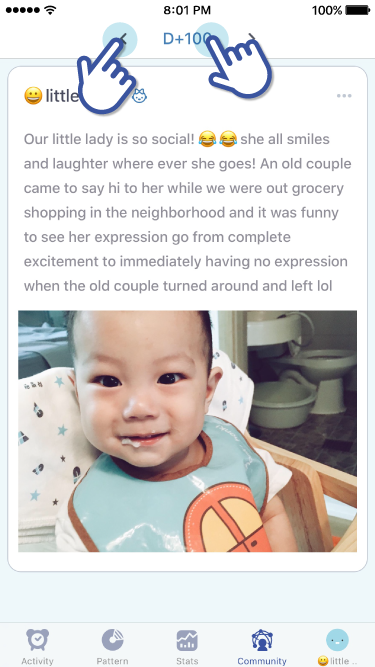
1. Go to “Community”
2. Use the “<>” arrows, located at the top, to navigate the number of days
3. Or tap on “D+day” to manually type in the age (by days) of babies you would like to see.
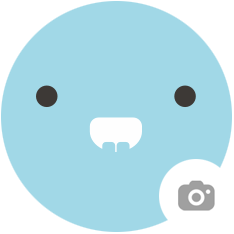 Profile
Profile
How can I add a baby?
How can I add a baby?
Registering more than 2 babies.
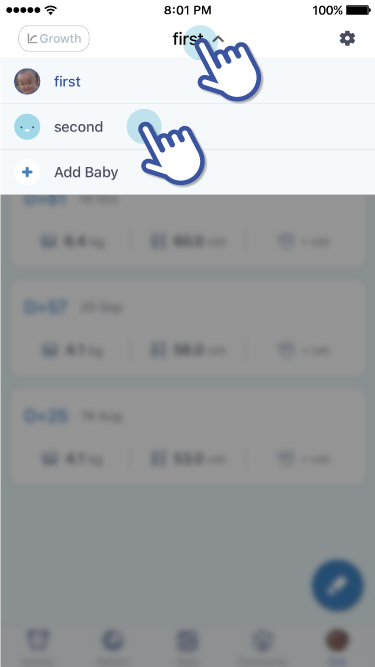
1. Go to your baby’s profile tab, located on far right side on the bottom
2. Tap on your baby’s name, located at the top
3. A drop menu will show your baby’s name and a “+ Add Baby”.
How can I change to another baby when I have more than 2 babies?
Once I have added more than 2 babies, how do I see their profile?
Viewing another baby’s profile from the main tab.
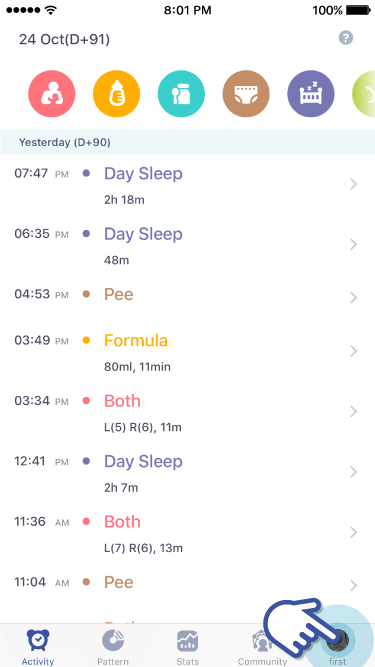
1. The main tabs are located at the bottom.
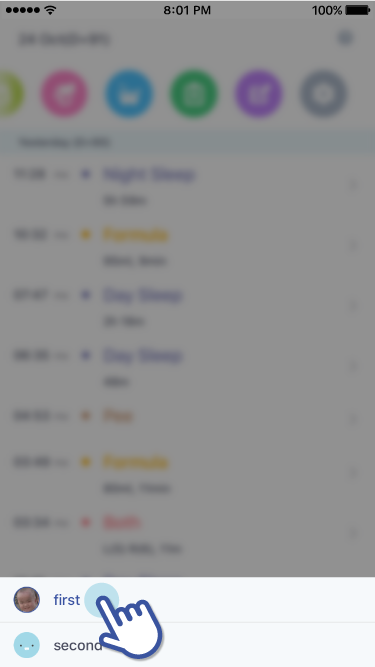
2. Tap and hold the baby’s profile tab
3. The names of the babies that are registered should appear.
4. Tap to see another baby’s profile.
Viewing another baby’s profile from the profile page.
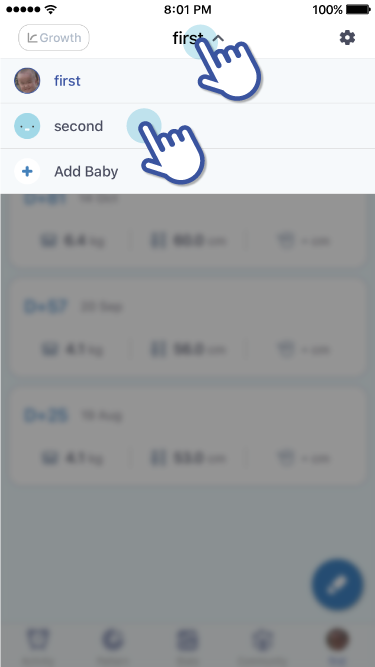
1. Tap on the baby’s name, located at the top.
How can I add and check growth data?
How can I record and check up on my baby’s growth?
Recording Growth
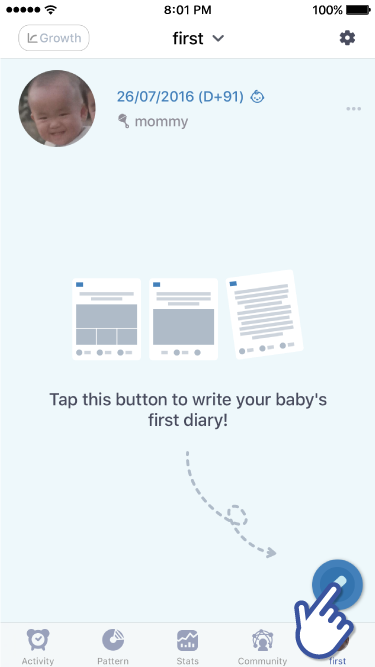
1. Go to your baby’s profile tab
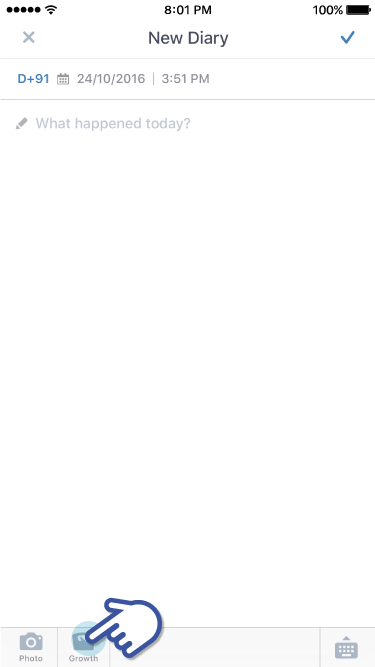
2. Tap on the new diary icon, which looks like a pencil, located at the bottom right side.
3. You will be taken to write a “New Diary”. There, tap on the “Growth” icon located at the bottom.
How to check overall growth
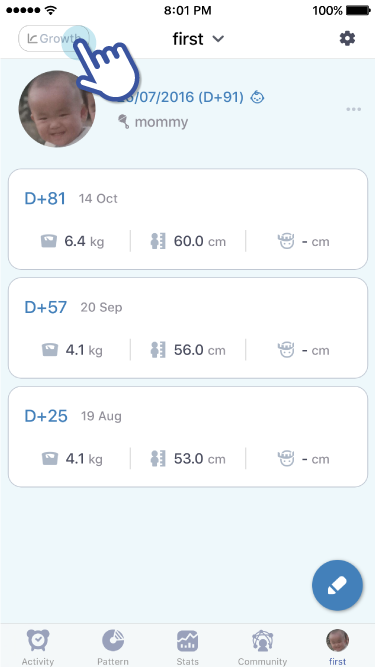
1. Go to your baby’s profile tab
2. At the top right side, there is a “Growth” button. Tap on it to see your baby’s growth
How can I invite a mother, father, family member and babysitter
How can I invite other caregivers (mom, dad, family members, babysitters, etc)?
Generate an Invite Code
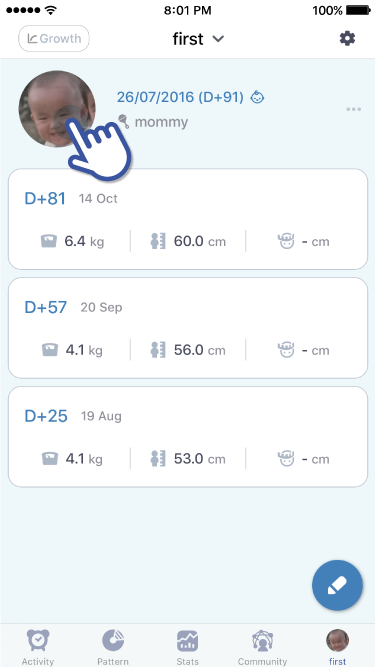
1. Go to your baby’s profile tab and tap on your baby’s profile picture.
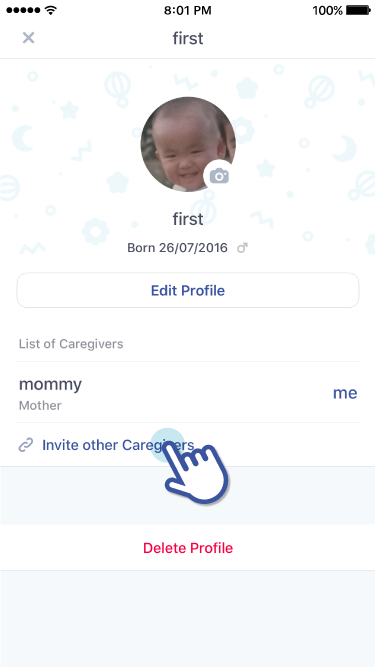
2. Tap on “Invite other Caregivers”
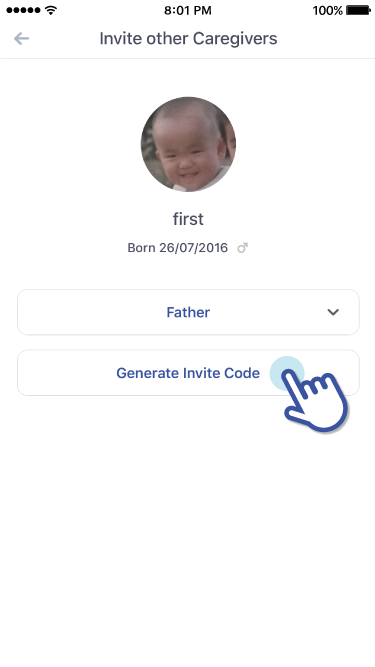
3. Choose one of the options from “Relationship with the baby”
4. You will be able to tap on “Generate Invite Code”.
How to register a baby after receiving an Invite Code. (An Invite Code expires after 10 mins)
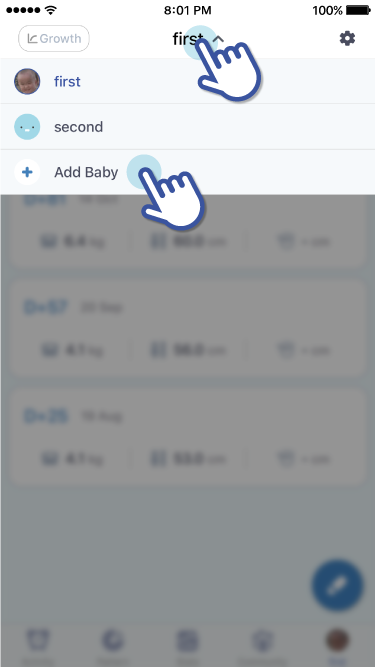
1. Check to see if have received an Invite Code
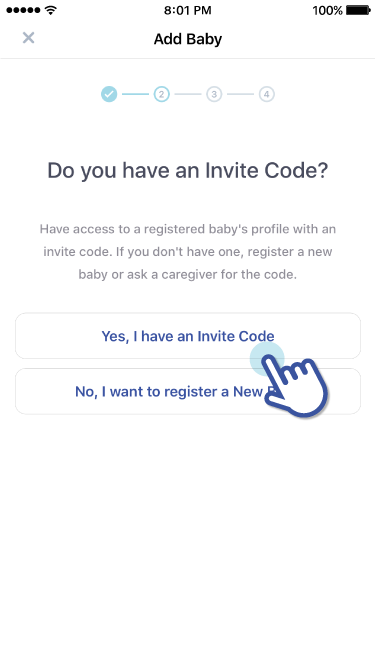
2. Go to your baby’s profile tab. Tap on your baby’s name. A drop menu should have names of babies and “ + Add Baby”
3. A new screen will appear where it asks if you have an Invite Code. Choose “Yes, I have an Invite Code”. Enter the 6-digit invite code.
How can I share and cancel a written diary to Community?
How can I share or cancel sharing a diary entry with the Community?
Sharing a diary entry with the Community
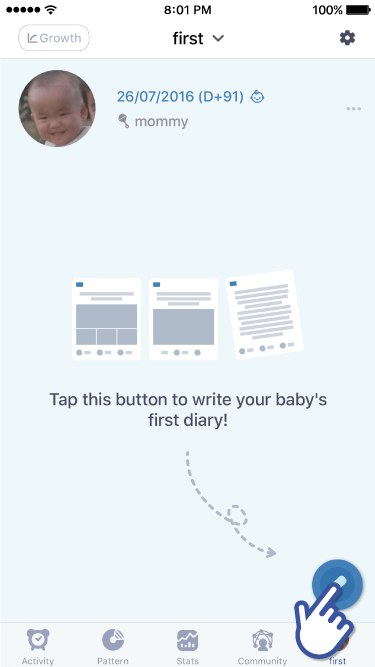
1. Go to your baby’s profile tab and write a new diary

2. A completed diary entry will appear in your baby’s profile page. Tap on a diary entry that you’d like to share with the Community
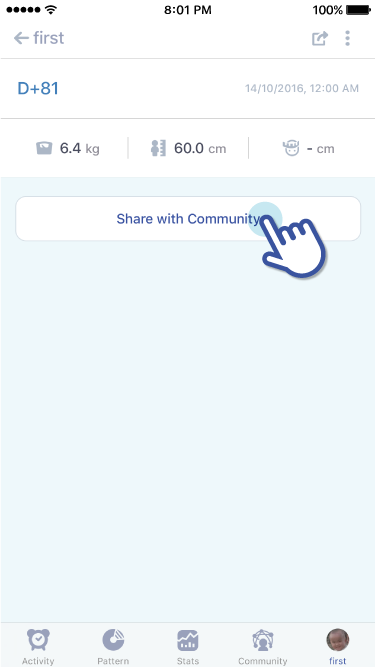
3. Scroll to the bottom and there is button that reads, “Share with Community”
Cancel sharing a diary entry with the Community.
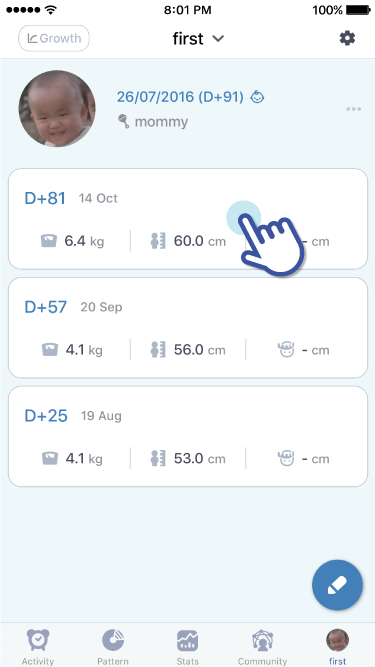
1. Tap on a diary entry that you don’t want shared with the community
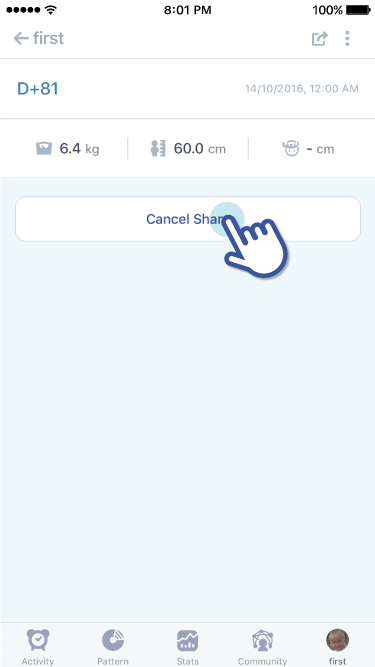
2. Scroll to the bottom and there is a button that reads, “Cancel Share”
How can I change my baby's profile and profile picture?
How can I edit my baby’s profile picture or profile?
Editing only my baby’s profile picture
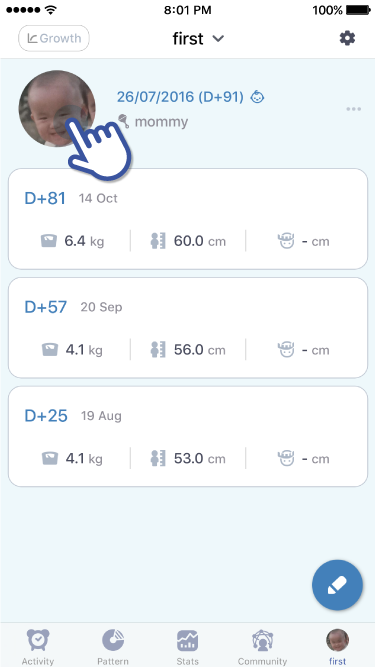
1. Go to your baby’s profile tab. Tap on your baby’s profile picture (Or the default image if you haven’t uploaded a picture).
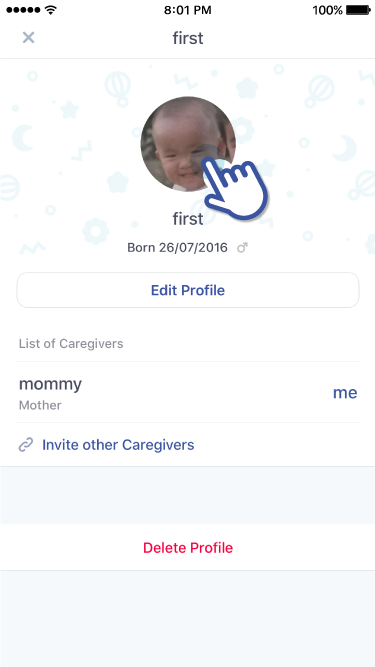
2. Tap on your baby’s profile picture (or default image) to add photo.
Editing my baby’s profile
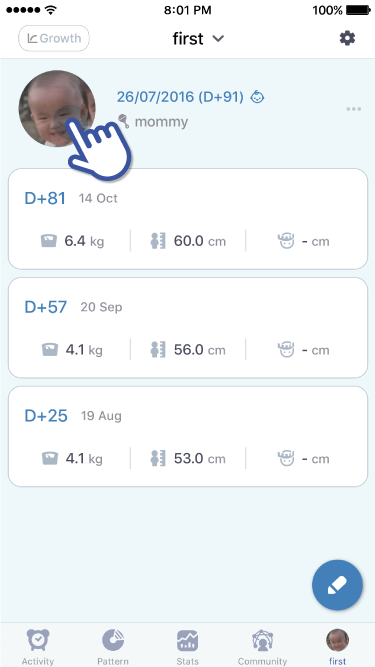
1. Go to your baby’s profile tab and tap on your baby’s profile picture (or default image)
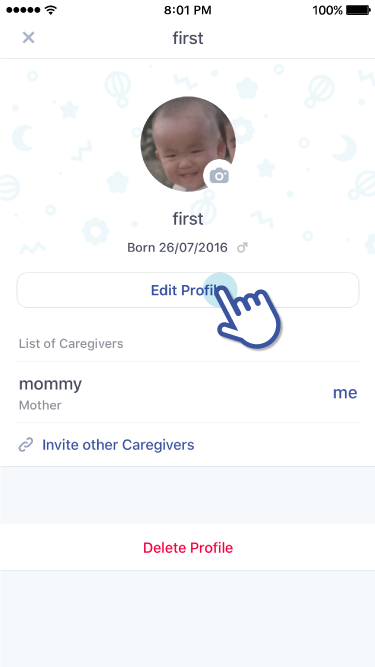
2. Tap on “Edit Profile”
3. After editing your baby’s profile, tap on the check mark icon at the top right side to save changes.
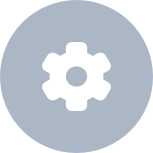 Setting
Setting
How can I change measurements(ex : ml -> oz, cm -> in)?
How can I change the unit settings (ex: ml to oz, cm to in)?
Change Unit Settings
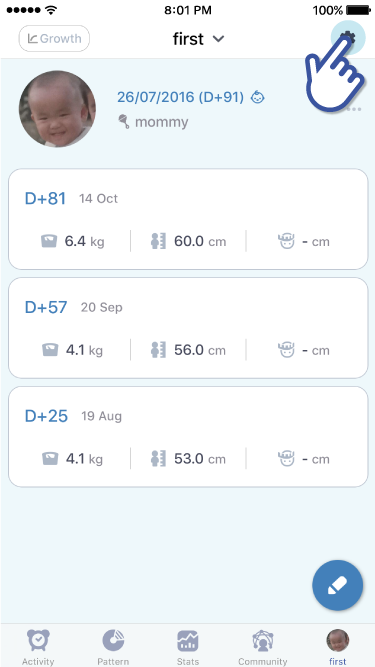
1. Go to your baby’s profile tab and tap on the settings icon located at the top right side.
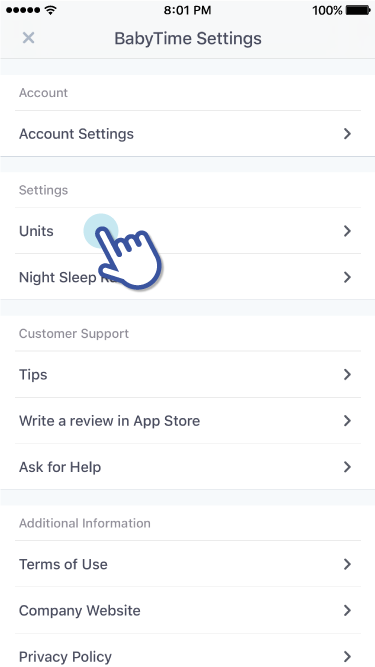
2. Under “Settings” tap on “Units”
How can I set duration of day and night sleep?
How can I change the “Day Sleep” and “Night Sleep” times?
Editing the “Night Sleep” range (“Day Sleep” will automatically change once you’ve set the “Night Sleep” range)
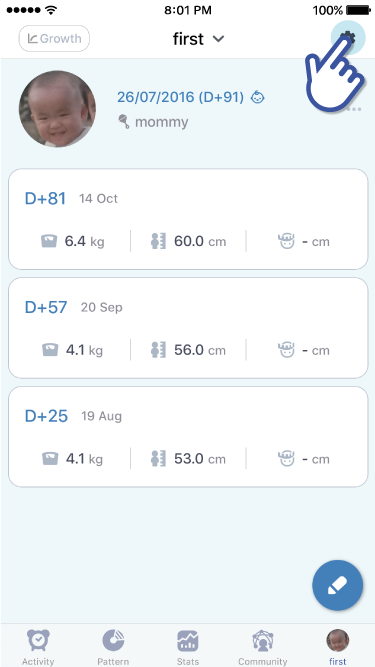
1. Go to your baby’s profile tab and tap on the settings icon located at the top right side
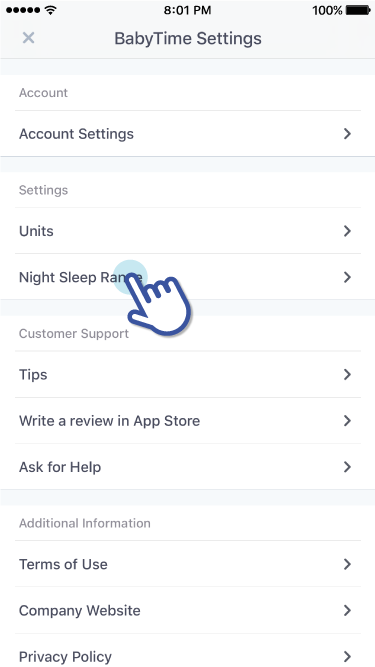
2. Under “Settings” tap on “Night Sleep Range”. Here, you will be able to set the Start and End times for “Night Sleep”
How can I add and edit an activity?
How can I record and edit activities?
Record/Edit activities
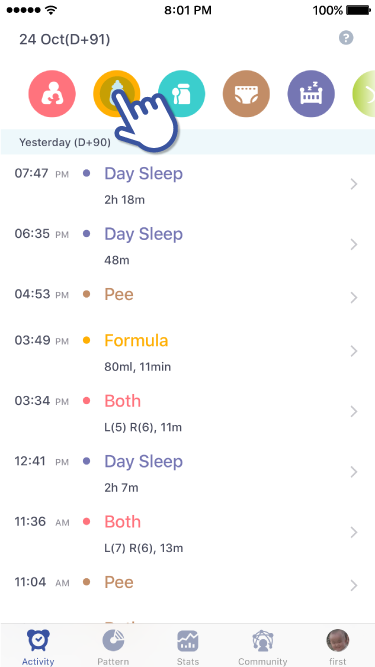
1. Tap on an icon (each icon stands for a different activity) on top of “Activity”
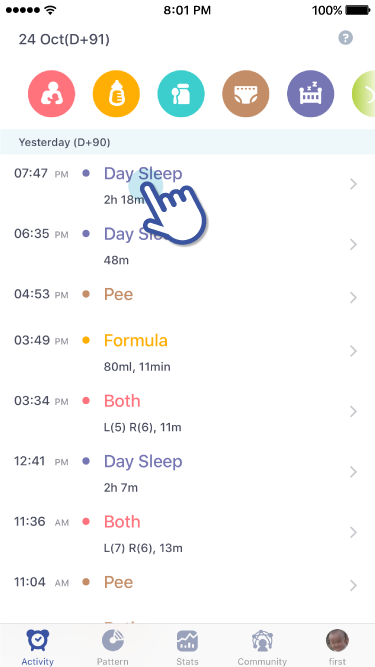
2. The name of the activity will appear
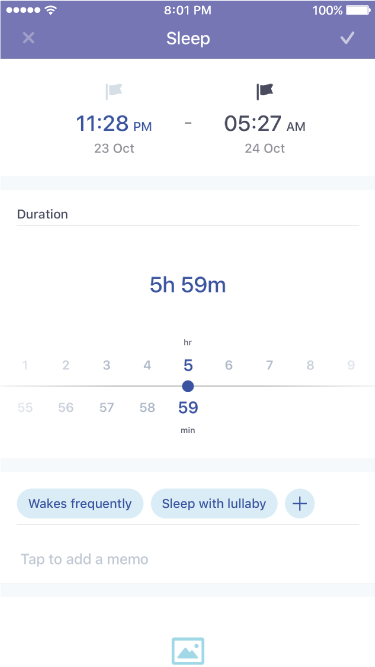
3. Tap on that activity and you will be able to edit the activity
Editing time for the following activities: Breastfeeding, Sleep, and Bath
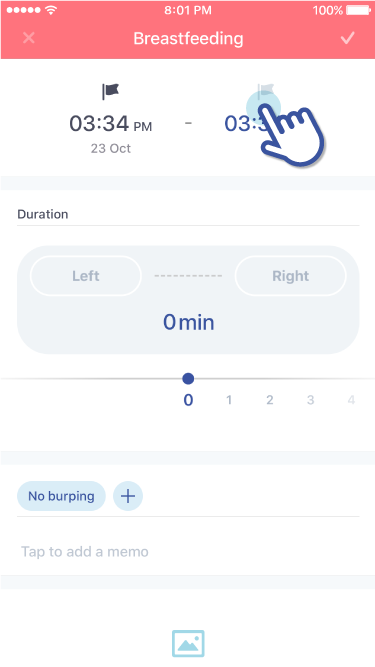
1. Tap on a flag to indicate what time you’ll be recording from (Start Time/ End Time)
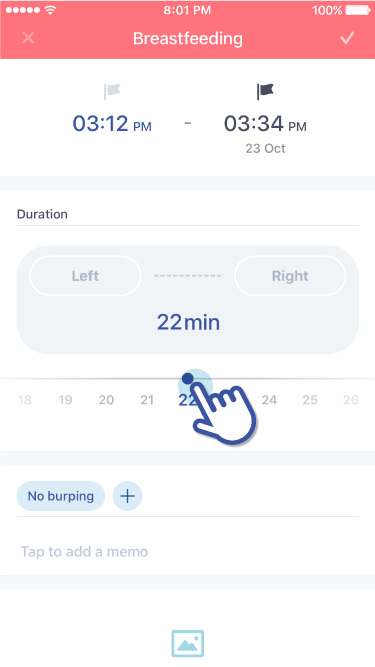
2. Tap on the time to manually set the start/end time.
When setting the end time to “set time to now”
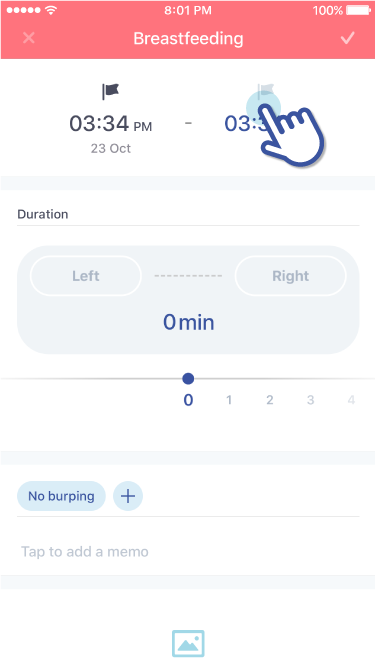
1. Enter a new activity when an activity ends.
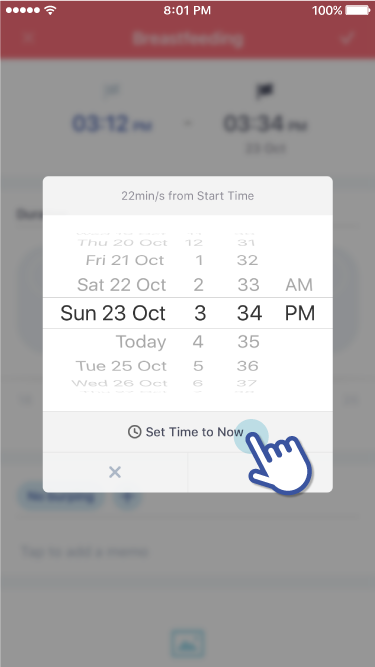
2. When you tap on “End Time’ a pop-up that says “Set time to Now” will appear.
How can I delete an activity?
How do I Delete Activities?
Delete Activities
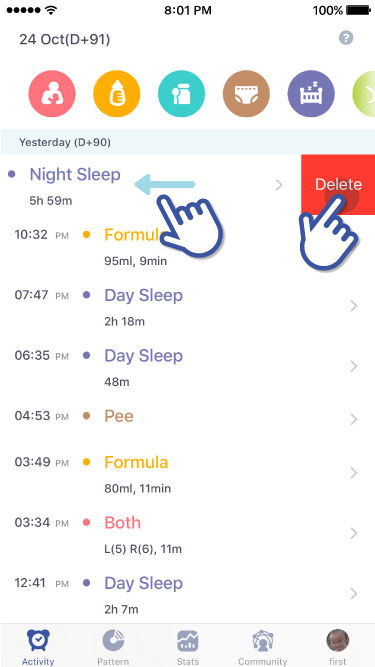
1. Go to “Activity”
2. A “delete” button will appear when you swipe left at an activity you want to delete.
3. Tap on the “delete” button to delete the activity.
How can I edit activity buttons order?
How can I change the order of activities?
Activity Icon Order Settings
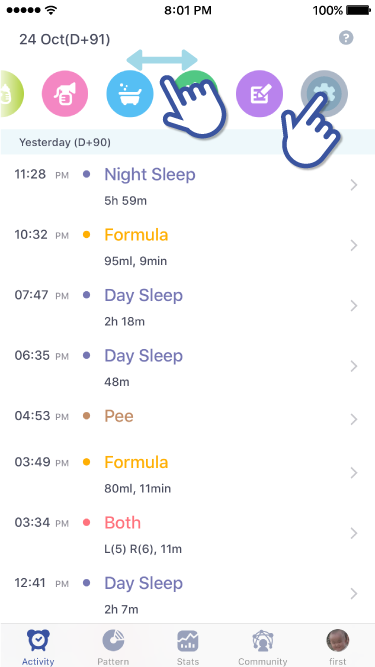
1. Go to “Activity”
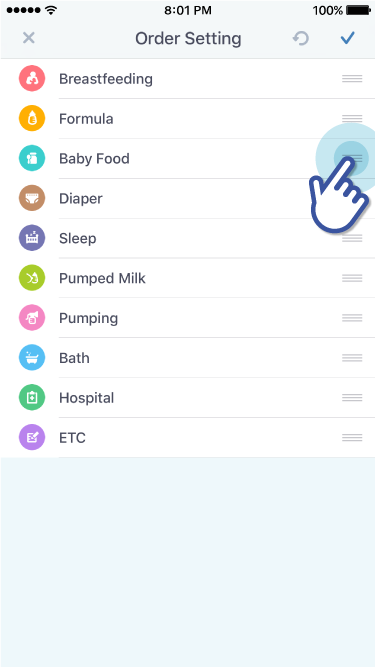
2. Swipe the activity icons to the left and you will see a settings icon. Tap on it and you will be taken to “Order Settings”
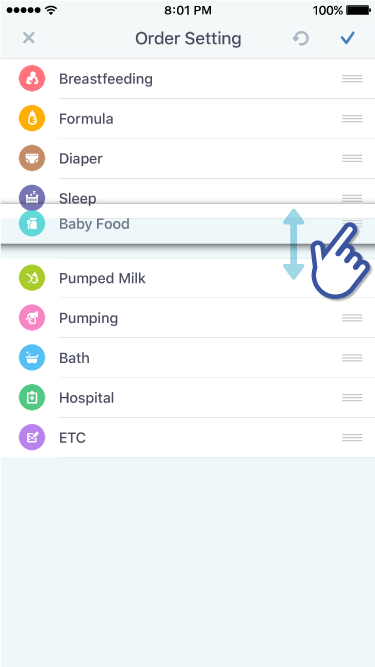
3. Hold the three bar sign, located on the far right side of an activity.
4. Drag the activity to the desired order setting.
 Pattern
Pattern
I want to see activities which only I want
I only want to see the pie chart and interval for a certain activity. How can I do that?
How to pick a certain activity to see on the pie chart
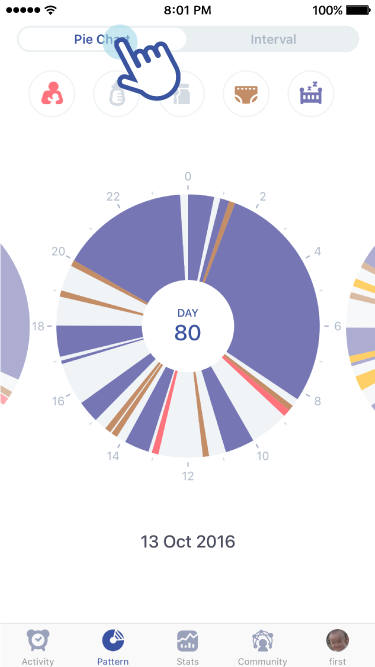
1. Go to “Pattern”
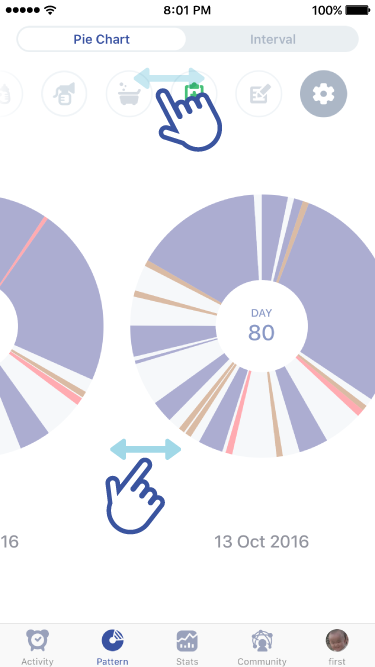
2. Choose the date you want to see by swiping the pie charts left and right.
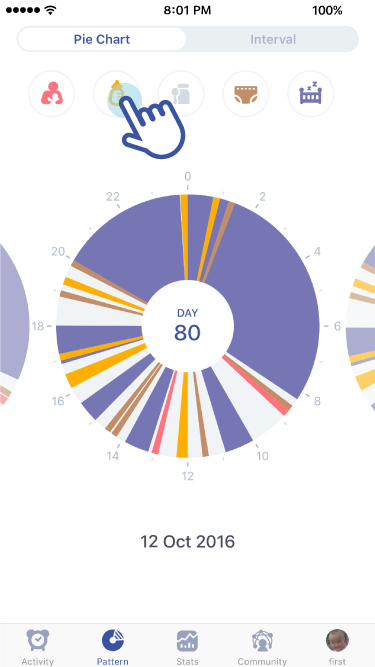
3. Tap on the activity icons located at the top to turn them ON or OFF.
4. Pie chart will only show activity/ies you chose to see.
Check the Interval of a certain activity
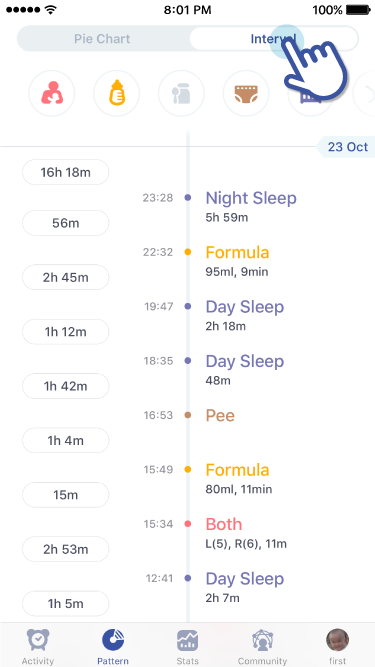
1. Go to “Interval” tab
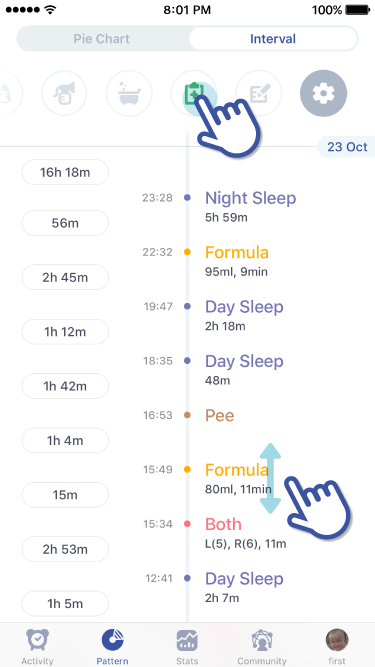
2. Tap on the activity icons located at the top to turn them On or OFF.
3. “Interval” will only show activity/ies you chose to see.
4. The times indicated on the left side of an activity signifies the time interval between the activity./p>
 Stats
Stats
How can I add and delete graphs?
How do I add/ delete line charts?
Add/ delete line charts
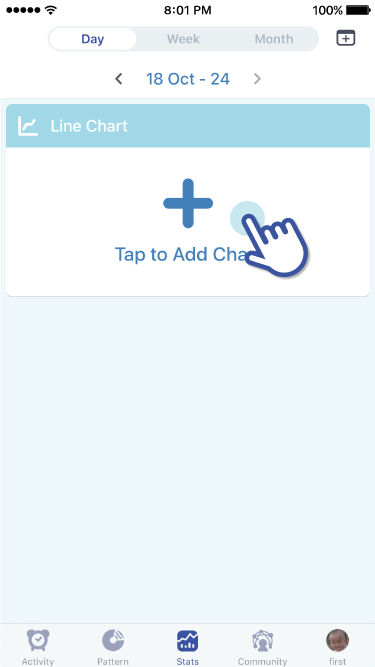
1. Go to “Stats”
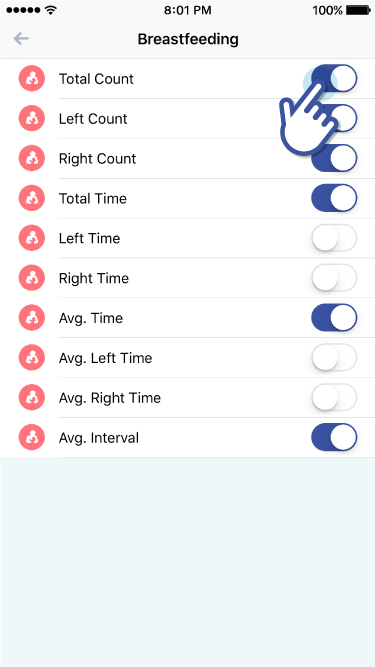
2. Tap on the “Tap to Add Chart”
3. Tap on an activity then tap on the toggle button on/off to add/delete a line chart
How can I move the order of graphs
How can I move line charts?
Putting the line charts in the desired order
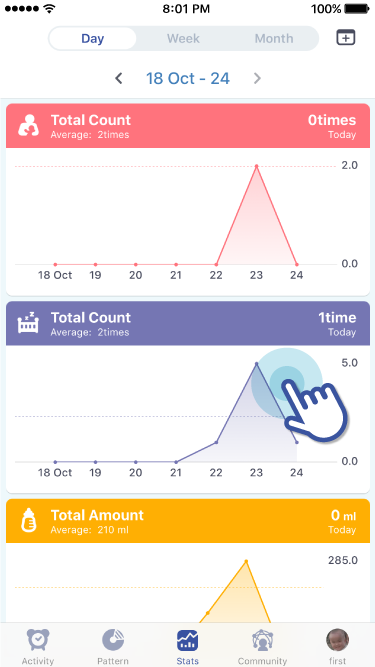
1. Tap and hold the line chart you want to move
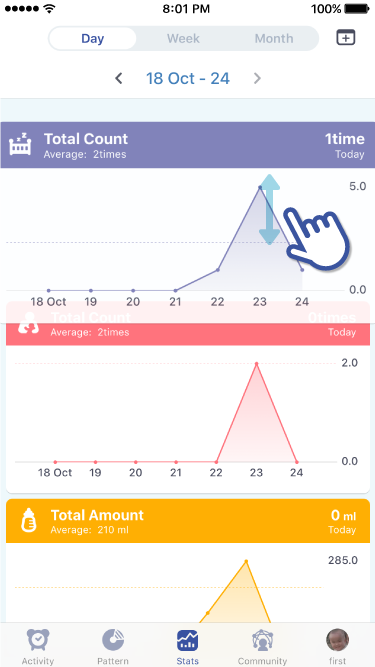
2. Drag the line chart up or down to the desired location.
How can I check the detail stats and numbers by day, week, or month?
How can I view Stats in Day, Week, or Months?
Viewing statistics in days, weeks, or months
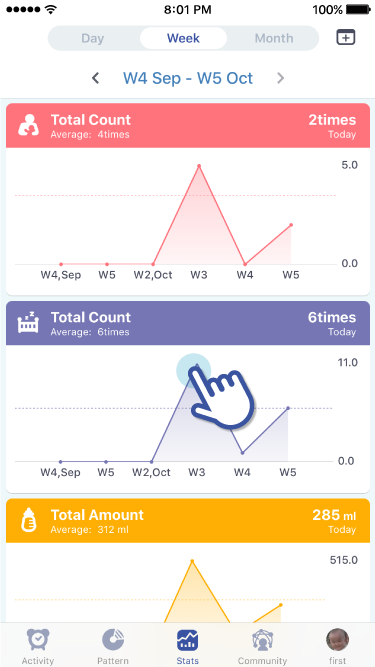
1. Go to “Stats” (line charts should already be added)
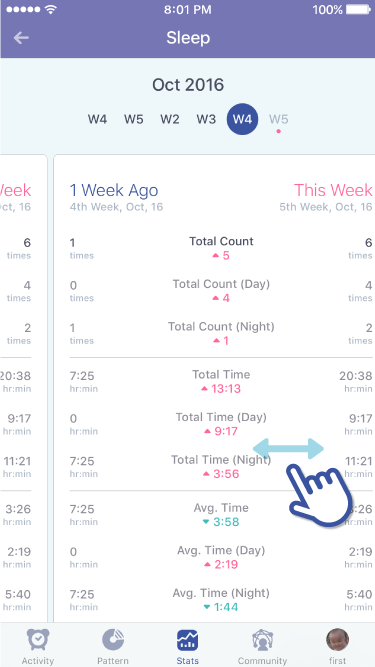
2. There is a tab at the top that indicates day, week, and month.
3. Slide the tab left and right to see statistics accordingly.
 Community
Community
How can I search diary posts of different babys' age?
How can I see the diary entries of other babies that are the same age as my child?
Searching diary entries by age (by days) of a baby
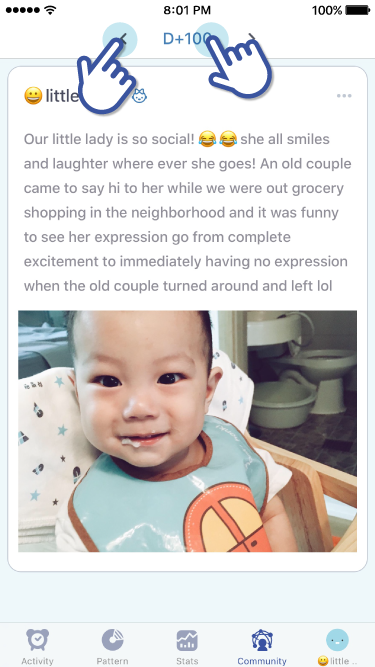
1. Go to “Community”
2. Use the “<>” arrows, located at the top, to navigate the number of days
3. Or tap on “D+day” to manually type in the age (by days) of babies you would like to see.
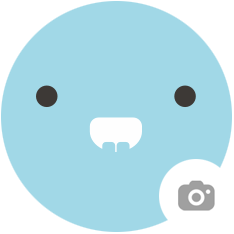 Profile
Profile
How can I add a baby?
How can I add a baby?
Registering more than 2 babies.
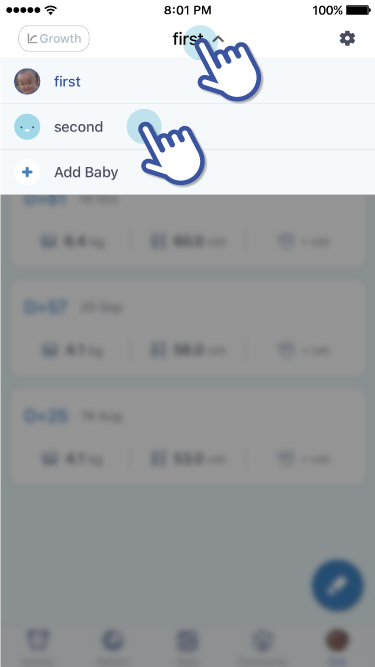
1. Go to your baby’s profile tab, located on far right side on the bottom
2. Tap on your baby’s name, located at the top
3. A drop menu will show your baby’s name and a “+ Add Baby”.
How can I change to another baby when I have more than 2 babies?
Once I have added more than 2 babies, how do I see their profile?
Viewing another baby’s profile from the main tab.
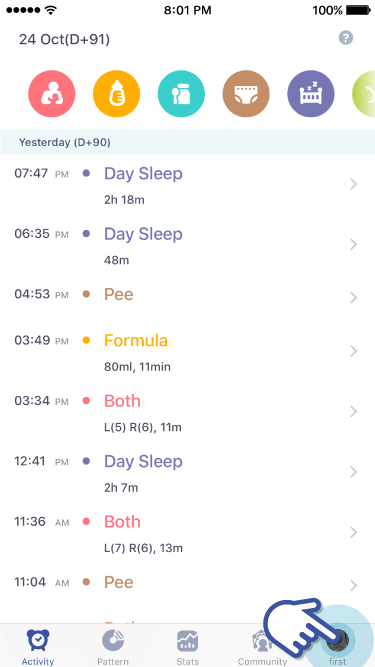
1. The main tabs are located at the bottom.
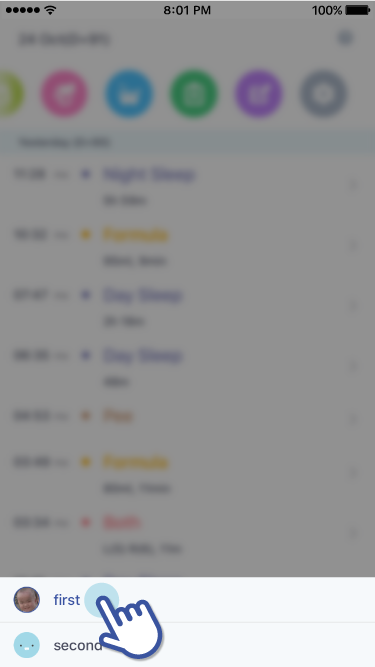
2. Tap and hold the baby’s profile tab
3. The names of the babies that are registered should appear.
4. Tap to see another baby’s profile.
Viewing another baby’s profile from the profile page.
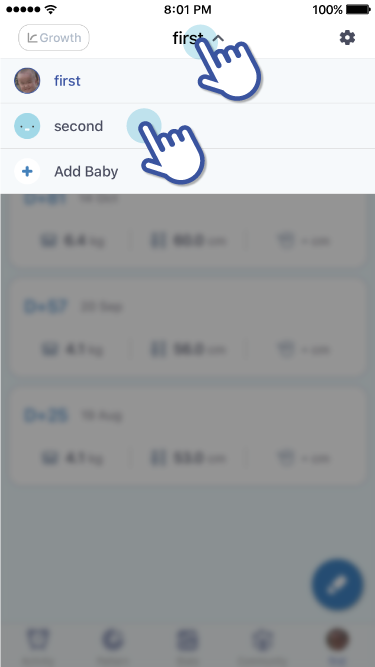
1. Tap on the baby’s name, located at the top.
How can I add and check growth data?
How can I record and check up on my baby’s growth?
Recording Growth
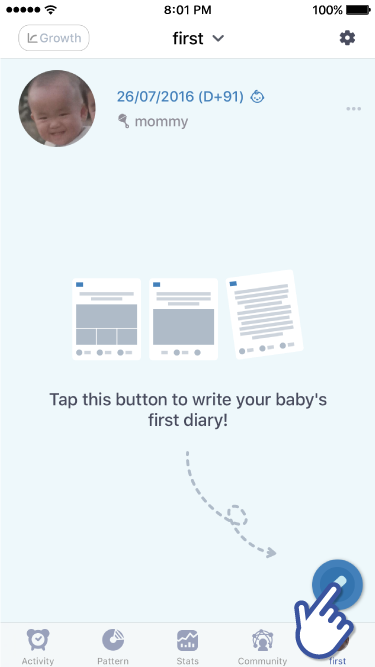
1. Go to your baby’s profile tab
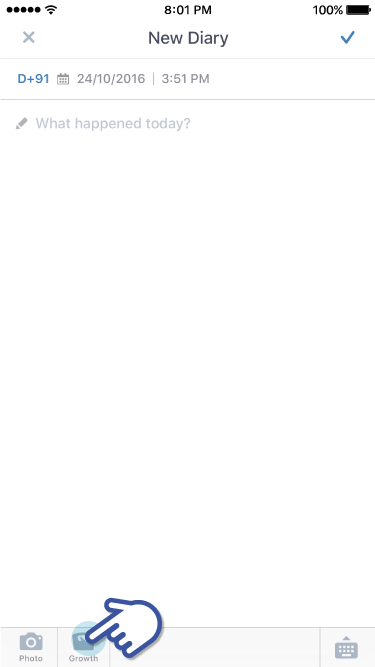
2. Tap on the new diary icon, which looks like a pencil, located at the bottom right side.
3. You will be taken to write a “New Diary”. There, tap on the “Growth” icon located at the bottom.
How to check overall growth
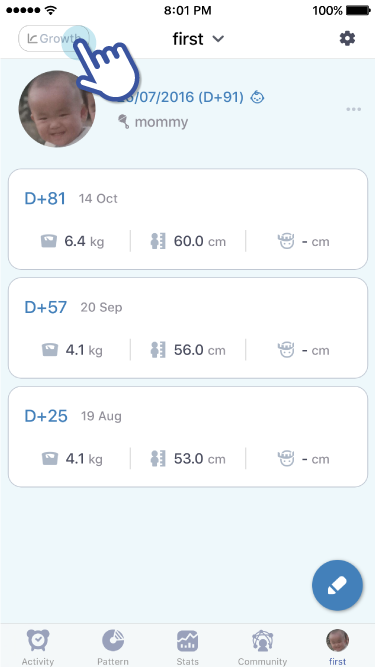
1. Go to your baby’s profile tab
2. At the top right side, there is a “Growth” button. Tap on it to see your baby’s growth
How can I invite a mother, father, family member and babysitter
How can I invite other caregivers (mom, dad, family members, babysitters, etc)?
Generate an Invite Code
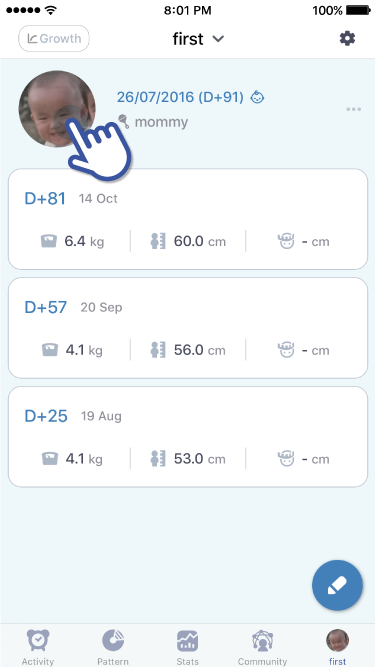
1. Go to your baby’s profile tab and tap on your baby’s profile picture.
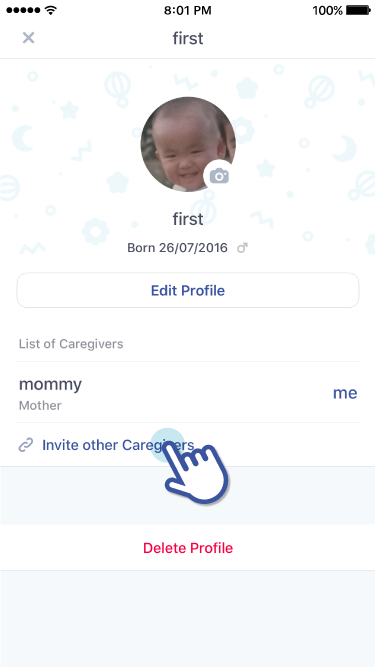
2. Tap on “Invite other Caregivers”
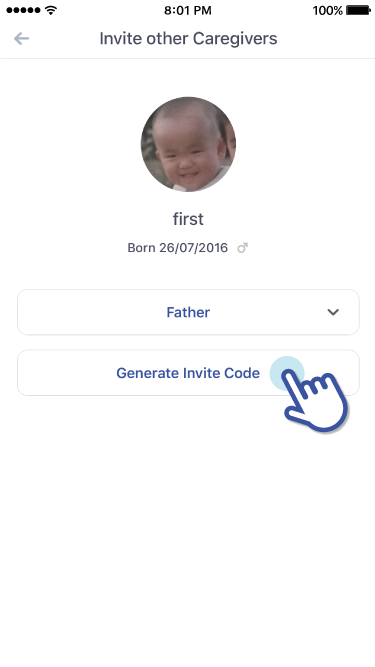
3. Choose one of the options from “Relationship with the baby”
4. You will be able to tap on “Generate Invite Code”.
How to register a baby after receiving an Invite Code. (An Invite Code expires after 10 mins)
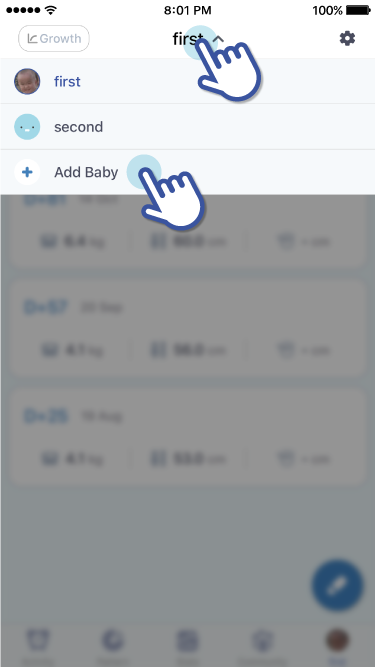
1. Check to see if have received an Invite Code
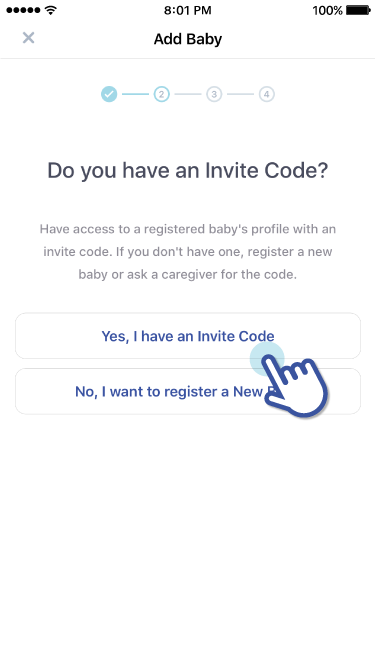
2. Go to your baby’s profile tab. Tap on your baby’s name. A drop menu should have names of babies and “ + Add Baby”
3. A new screen will appear where it asks if you have an Invite Code. Choose “Yes, I have an Invite Code”. Enter the 6-digit invite code.
How can I share and cancel a written diary to Community?
How can I share or cancel sharing a diary entry with the Community?
Sharing a diary entry with the Community
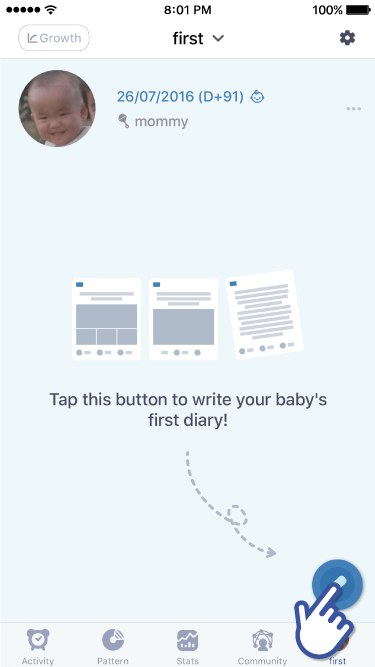
1. Go to your baby’s profile tab and write a new diary

2. A completed diary entry will appear in your baby’s profile page. Tap on a diary entry that you’d like to share with the Community
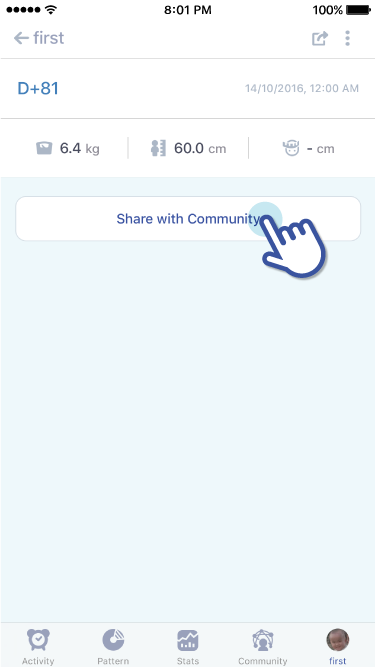
3. Scroll to the bottom and there is button that reads, “Share with Community”
Cancel sharing a diary entry with the Community.
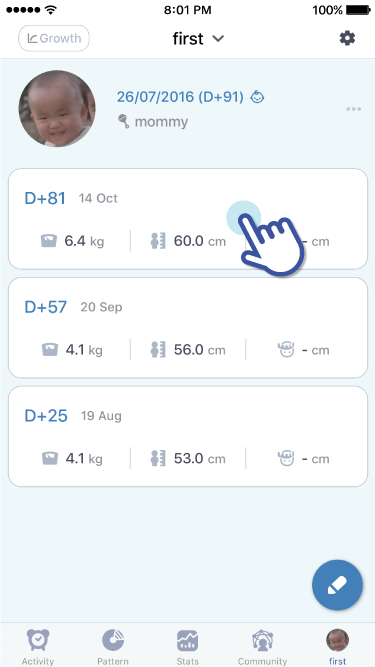
1. Tap on a diary entry that you don’t want shared with the community
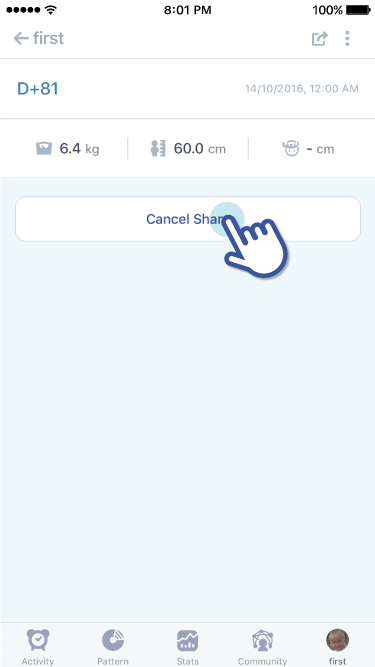
2. Scroll to the bottom and there is a button that reads, “Cancel Share”
How can I change my baby's profile and profile picture?
How can I edit my baby’s profile picture or profile?
Editing only my baby’s profile picture
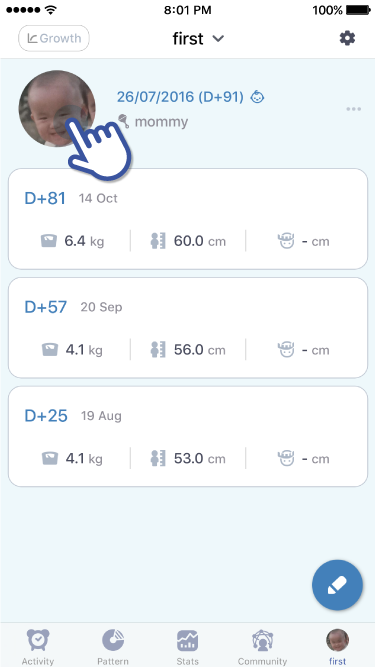
1. Go to your baby’s profile tab. Tap on your baby’s profile picture (Or the default image if you haven’t uploaded a picture).
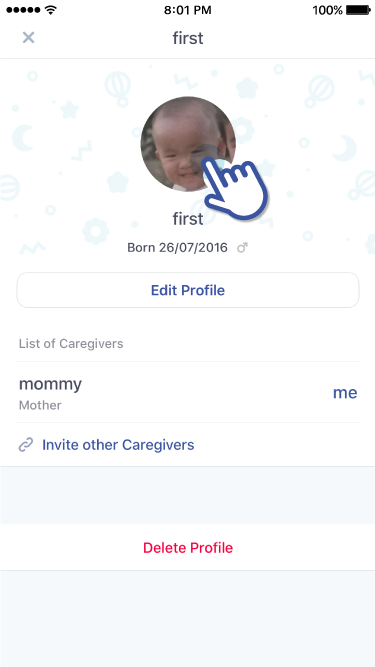
2. Tap on your baby’s profile picture (or default image) to add photo.
Editing my baby’s profile
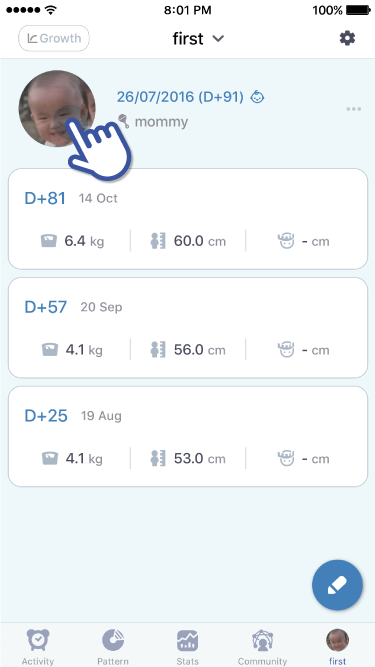
1. Go to your baby’s profile tab and tap on your baby’s profile picture (or default image)
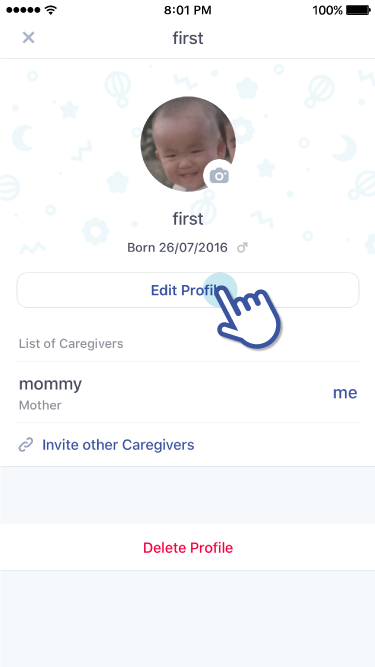
2. Tap on “Edit Profile”
3. After editing your baby’s profile, tap on the check mark icon at the top right side to save changes.
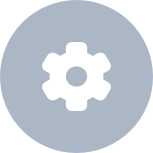 Setting
Setting
How can I change measurements(ex : ml -> oz, cm -> in)?
How can I change the unit settings (ex: ml to oz, cm to in)?
Change Unit Settings
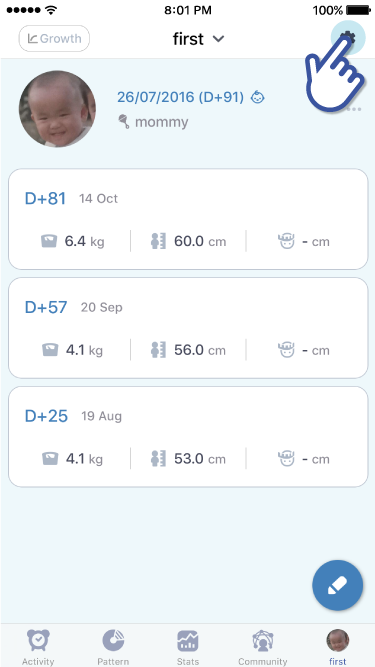
1. Go to your baby’s profile tab and tap on the settings icon located at the top right side.
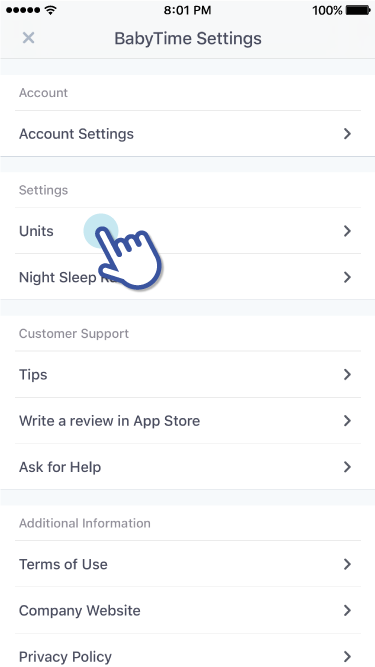
2. Under “Settings” tap on “Units”
How can I set duration of day and night sleep?
How can I change the “Day Sleep” and “Night Sleep” times?
Editing the “Night Sleep” range (“Day Sleep” will automatically change once you’ve set the “Night Sleep” range)
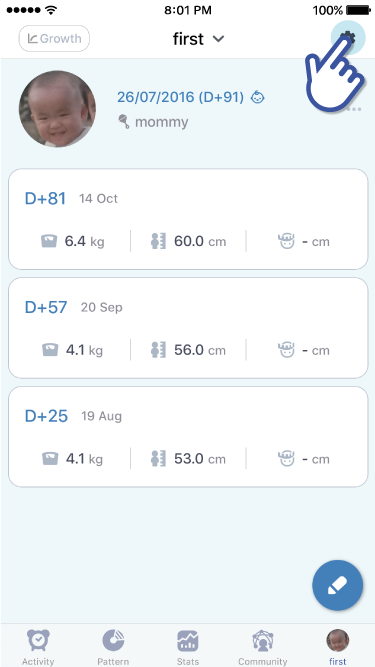
1. Go to your baby’s profile tab and tap on the settings icon located at the top right side
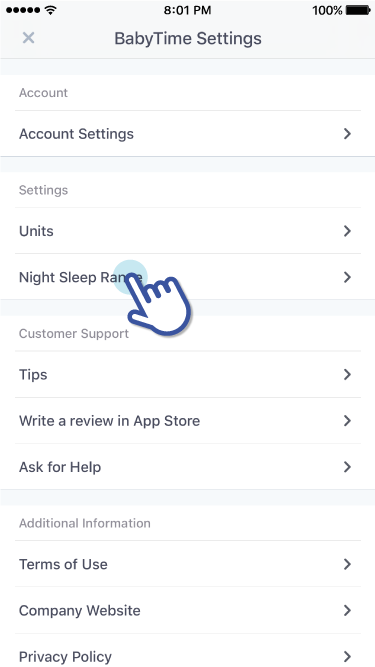
2. Under “Settings” tap on “Night Sleep Range”. Here, you will be able to set the Start and End times for “Night Sleep”
How can I add and delete graphs?
How do I add/ delete line charts?
Add/ delete line charts
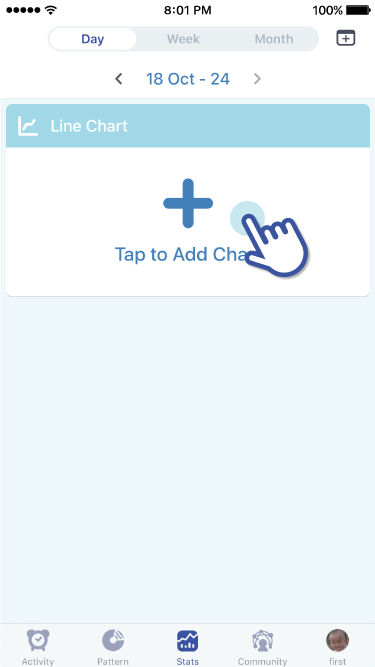
1. Go to “Stats”
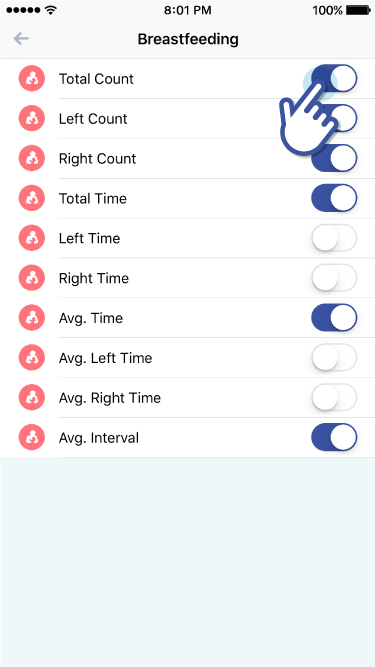
2. Tap on the “Tap to Add Chart”
3. Tap on an activity then tap on the toggle button on/off to add/delete a line chart
How can I move the order of graphs
How can I move line charts?
Putting the line charts in the desired order
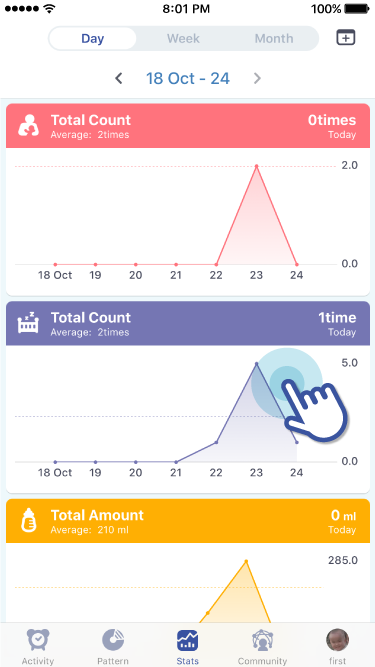
1. Tap and hold the line chart you want to move
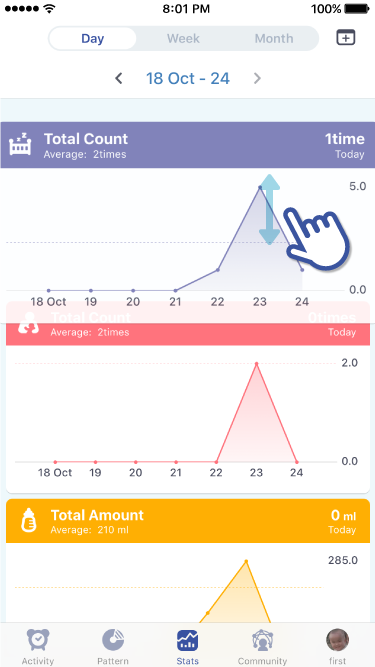
2. Drag the line chart up or down to the desired location.
How can I check the detail stats and numbers by day, week, or month?
How can I view Stats in Day, Week, or Months?
Viewing statistics in days, weeks, or months
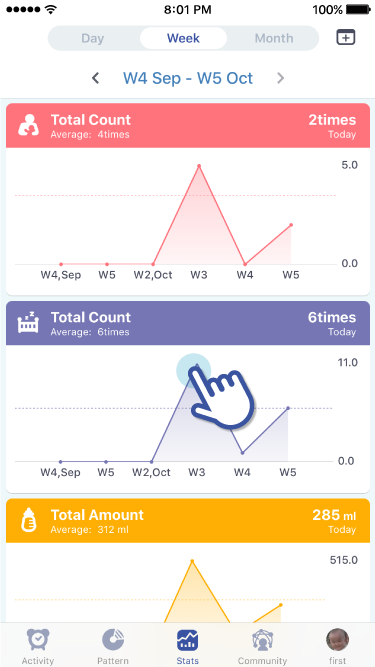
1. Go to “Stats” (line charts should already be added)
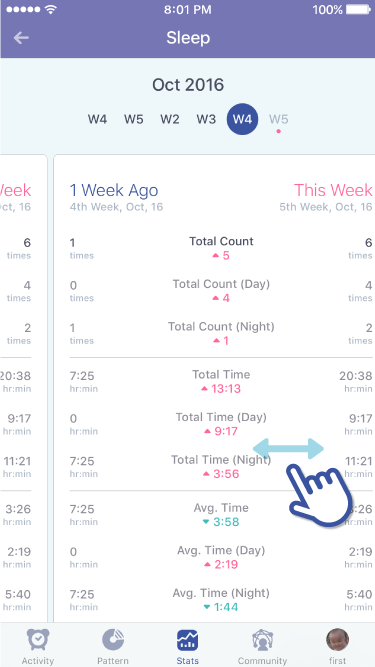
2. There is a tab at the top that indicates day, week, and month.
3. Slide the tab left and right to see statistics accordingly.
 Community
Community
How can I search diary posts of different babys' age?
How can I see the diary entries of other babies that are the same age as my child?
Searching diary entries by age (by days) of a baby
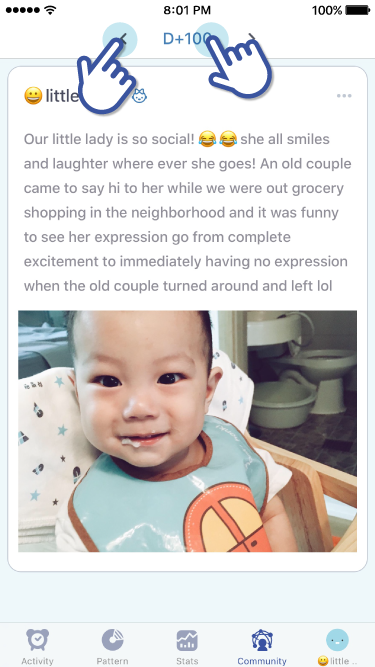
1. Go to “Community”
2. Use the “<>” arrows, located at the top, to navigate the number of days
3. Or tap on “D+day” to manually type in the age (by days) of babies you would like to see.
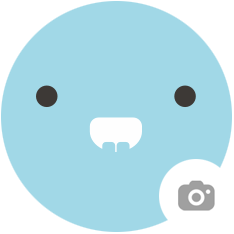 Profile
Profile
How can I add a baby?
How can I add a baby?
Registering more than 2 babies.
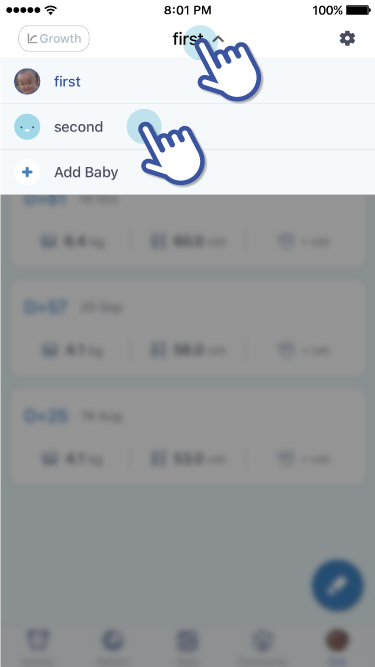
1. Go to your baby’s profile tab, located on far right side on the bottom
2. Tap on your baby’s name, located at the top
3. A drop menu will show your baby’s name and a “+ Add Baby”.
How can I change to another baby when I have more than 2 babies?
Once I have added more than 2 babies, how do I see their profile?
Viewing another baby’s profile from the main tab.
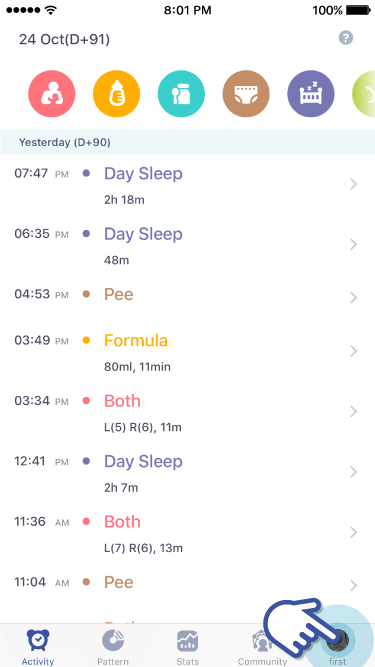
1. The main tabs are located at the bottom.
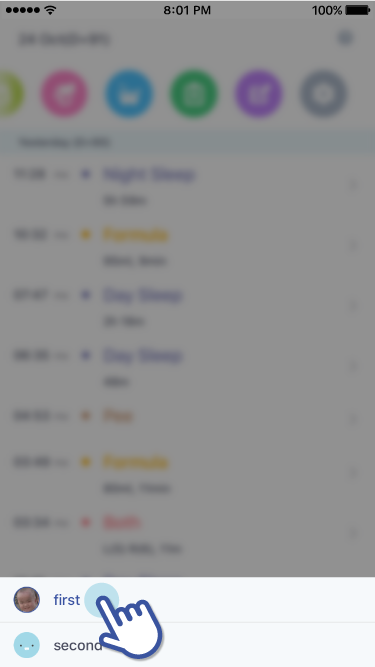
2. Tap and hold the baby’s profile tab
3. The names of the babies that are registered should appear.
4. Tap to see another baby’s profile.
Viewing another baby’s profile from the profile page.
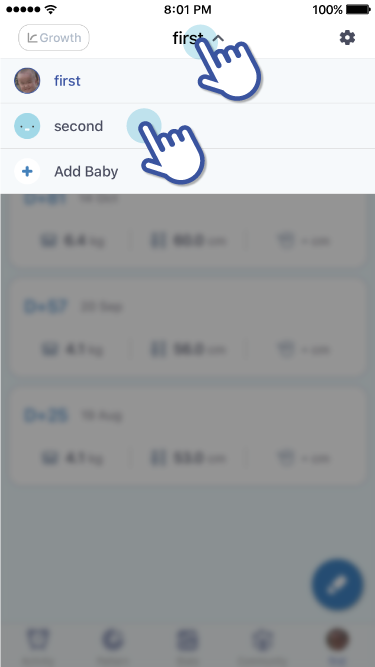
1. Tap on the baby’s name, located at the top.
How can I add and check growth data?
How can I record and check up on my baby’s growth?
Recording Growth
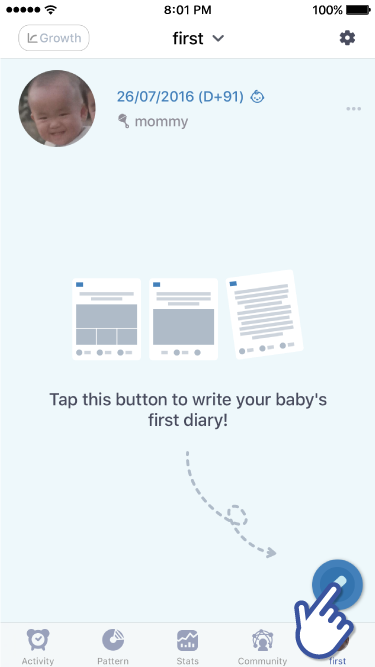
1. Go to your baby’s profile tab
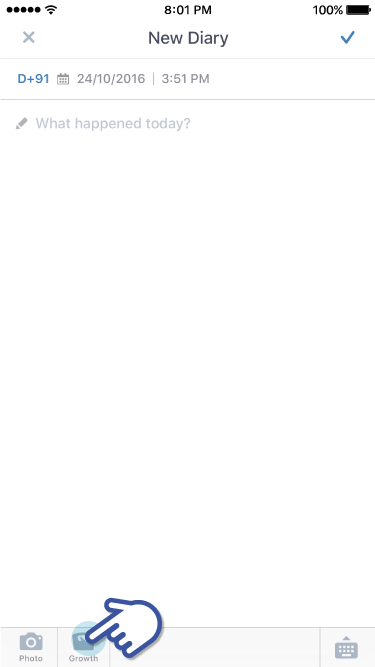
2. Tap on the new diary icon, which looks like a pencil, located at the bottom right side.
3. You will be taken to write a “New Diary”. There, tap on the “Growth” icon located at the bottom.
How to check overall growth
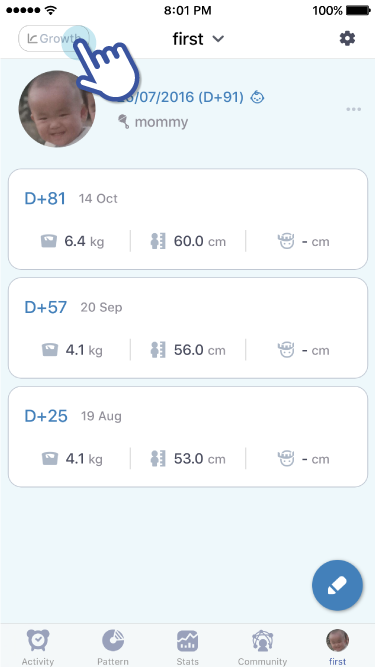
1. Go to your baby’s profile tab
2. At the top right side, there is a “Growth” button. Tap on it to see your baby’s growth
How can I invite a mother, father, family member and babysitter
How can I invite other caregivers (mom, dad, family members, babysitters, etc)?
Generate an Invite Code
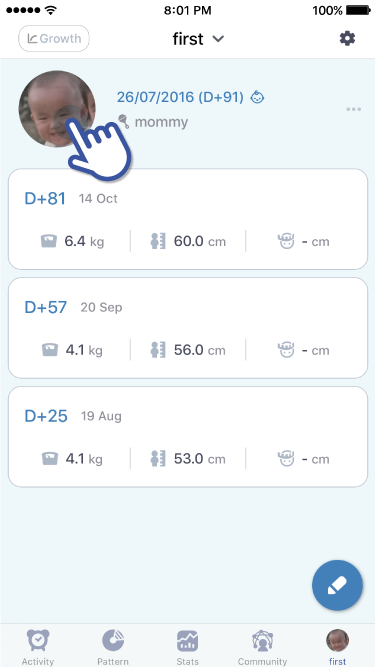
1. Go to your baby’s profile tab and tap on your baby’s profile picture.
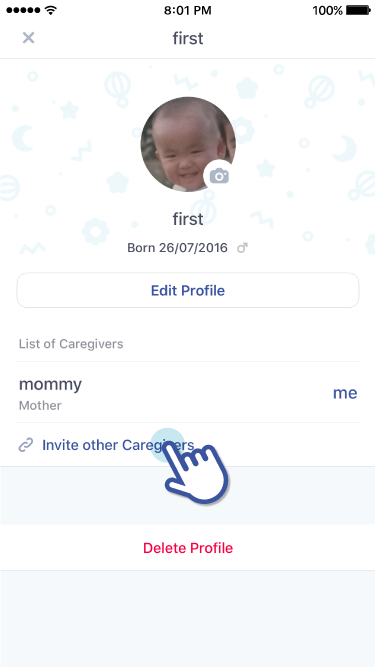
2. Tap on “Invite other Caregivers”
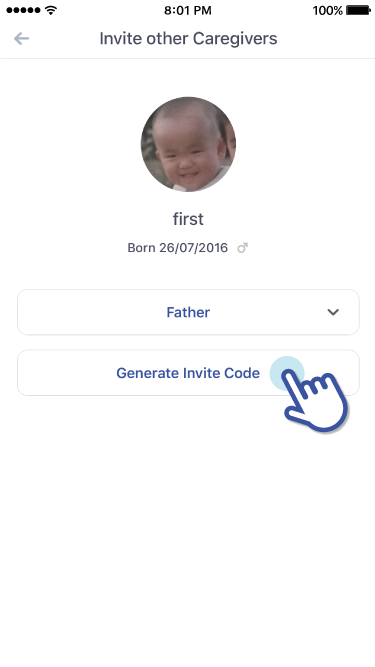
3. Choose one of the options from “Relationship with the baby”
4. You will be able to tap on “Generate Invite Code”.
How to register a baby after receiving an Invite Code. (An Invite Code expires after 10 mins)
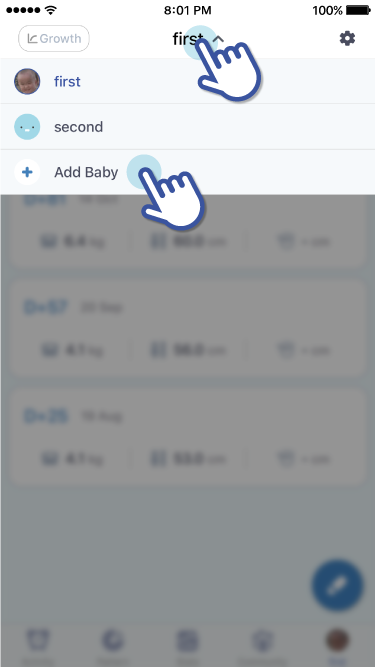
1. Check to see if have received an Invite Code
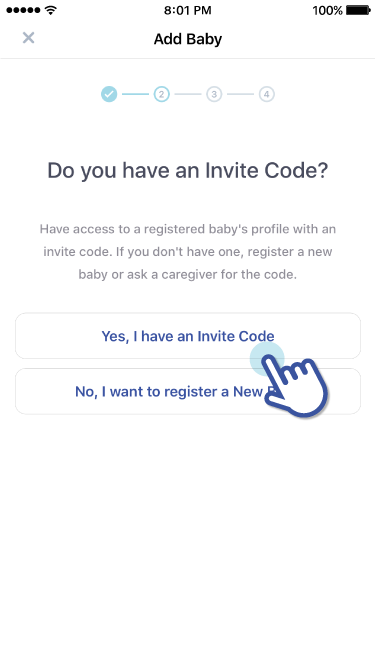
2. Go to your baby’s profile tab. Tap on your baby’s name. A drop menu should have names of babies and “ + Add Baby”
3. A new screen will appear where it asks if you have an Invite Code. Choose “Yes, I have an Invite Code”. Enter the 6-digit invite code.
How can I share and cancel a written diary to Community?
How can I share or cancel sharing a diary entry with the Community?
Sharing a diary entry with the Community
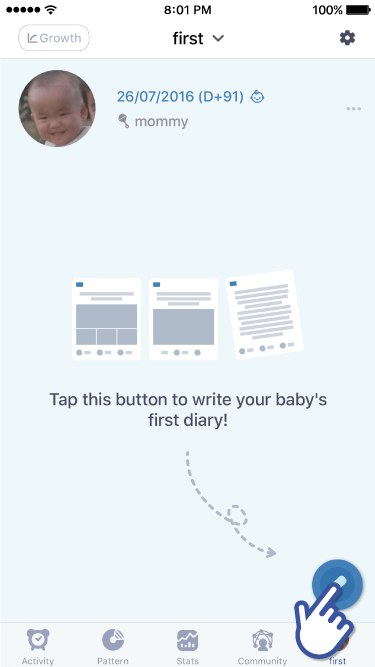
1. Go to your baby’s profile tab and write a new diary

2. A completed diary entry will appear in your baby’s profile page. Tap on a diary entry that you’d like to share with the Community
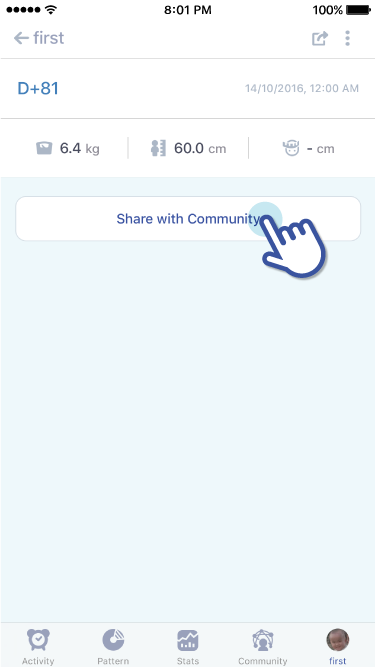
3. Scroll to the bottom and there is button that reads, “Share with Community”
Cancel sharing a diary entry with the Community.
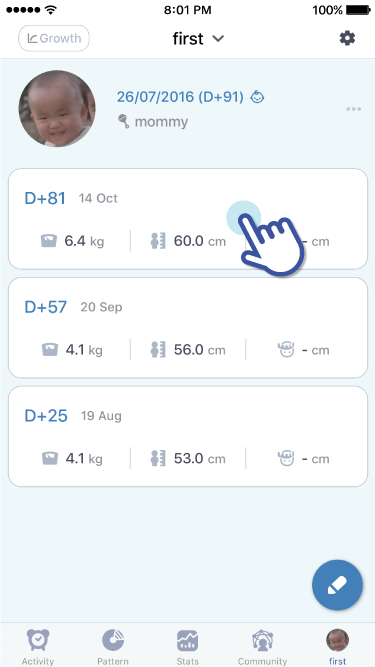
1. Tap on a diary entry that you don’t want shared with the community
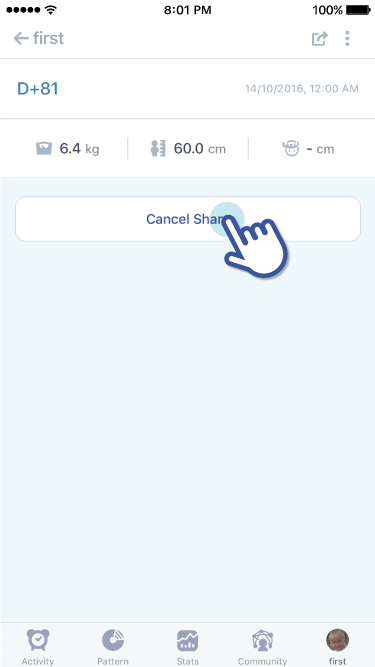
2. Scroll to the bottom and there is a button that reads, “Cancel Share”
How can I change my baby's profile and profile picture?
How can I edit my baby’s profile picture or profile?
Editing only my baby’s profile picture
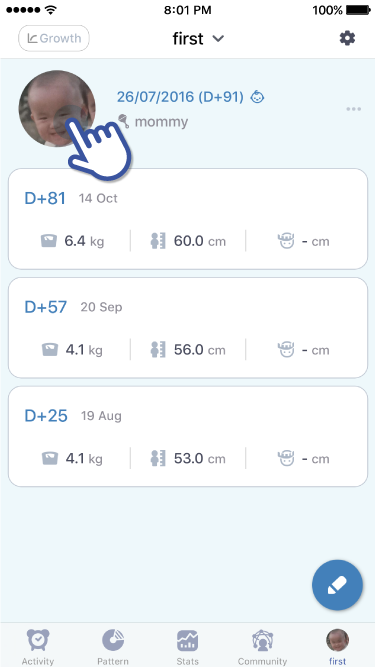
1. Go to your baby’s profile tab. Tap on your baby’s profile picture (Or the default image if you haven’t uploaded a picture).
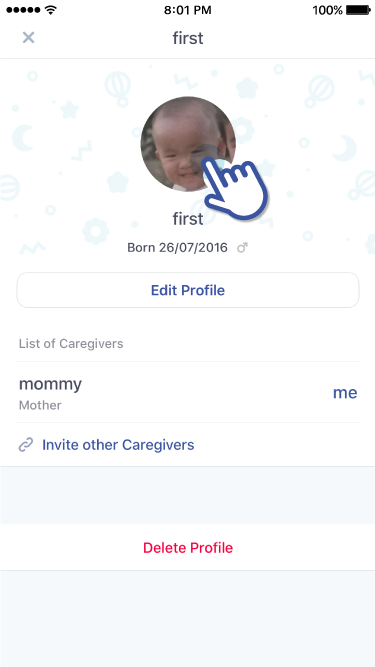
2. Tap on your baby’s profile picture (or default image) to add photo.
Editing my baby’s profile
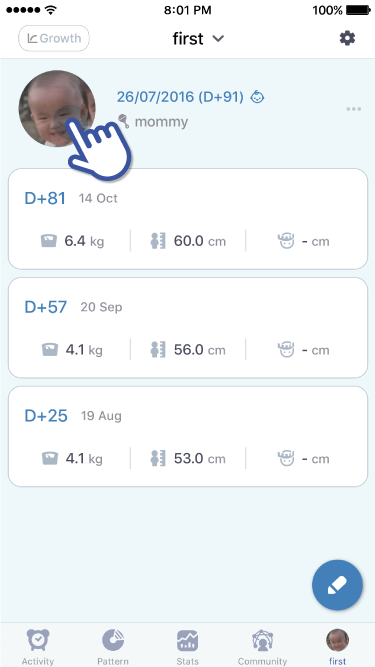
1. Go to your baby’s profile tab and tap on your baby’s profile picture (or default image)
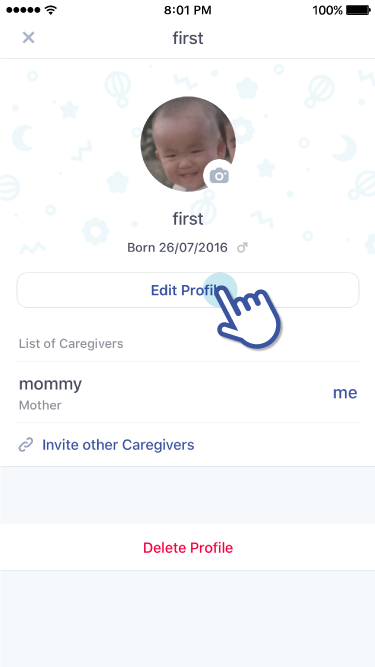
2. Tap on “Edit Profile”
3. After editing your baby’s profile, tap on the check mark icon at the top right side to save changes.
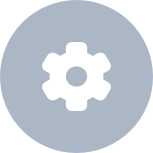 Setting
Setting
How can I change measurements(ex : ml -> oz, cm -> in)?
How can I change the unit settings (ex: ml to oz, cm to in)?
Change Unit Settings
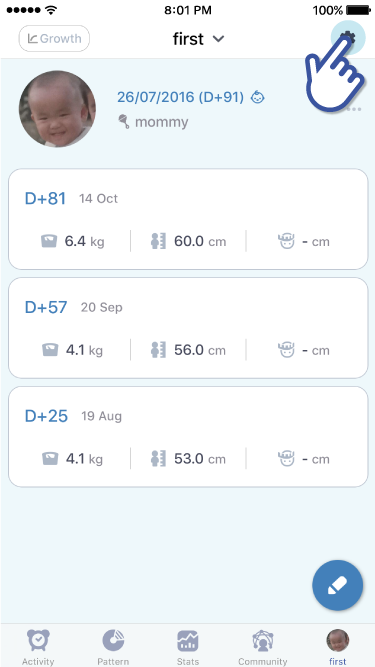
1. Go to your baby’s profile tab and tap on the settings icon located at the top right side.
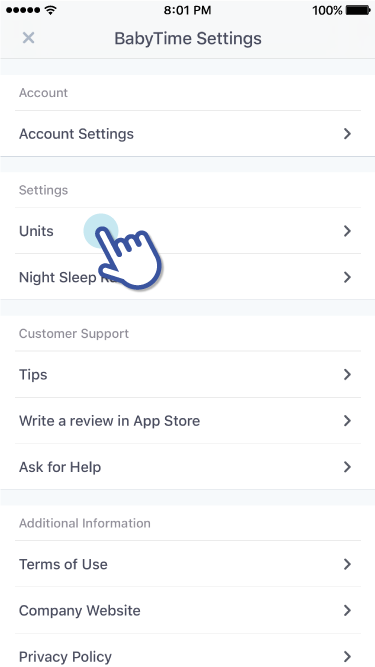
2. Under “Settings” tap on “Units”
How can I set duration of day and night sleep?
How can I change the “Day Sleep” and “Night Sleep” times?
Editing the “Night Sleep” range (“Day Sleep” will automatically change once you’ve set the “Night Sleep” range)
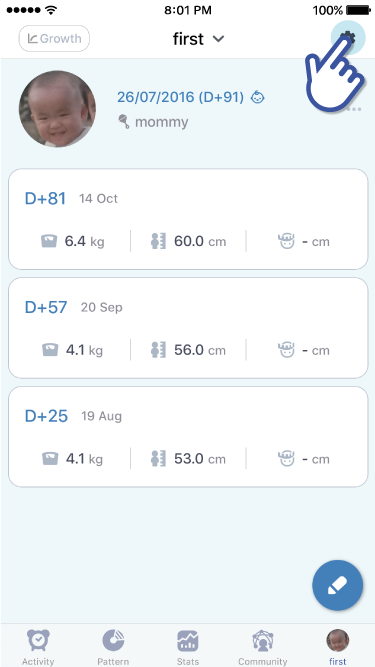
1. Go to your baby’s profile tab and tap on the settings icon located at the top right side
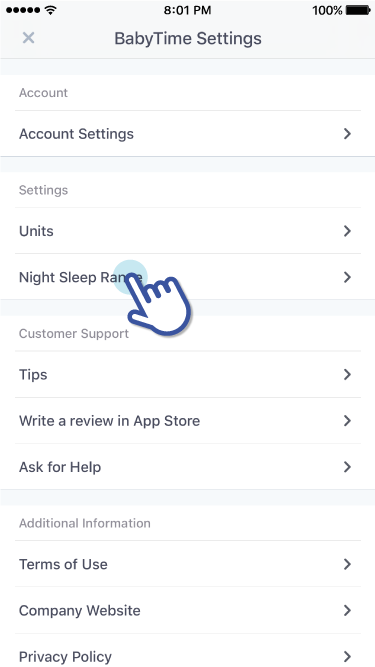
2. Under “Settings” tap on “Night Sleep Range”. Here, you will be able to set the Start and End times for “Night Sleep”
How can I add a baby?
How can I add a baby?
Registering more than 2 babies.
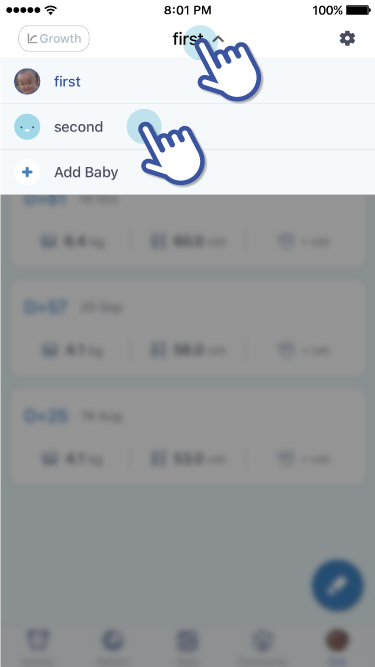
1. Go to your baby’s profile tab, located on far right side on the bottom
2. Tap on your baby’s name, located at the top
3. A drop menu will show your baby’s name and a “+ Add Baby”.
How can I change to another baby when I have more than 2 babies?
Once I have added more than 2 babies, how do I see their profile?
Viewing another baby’s profile from the main tab.
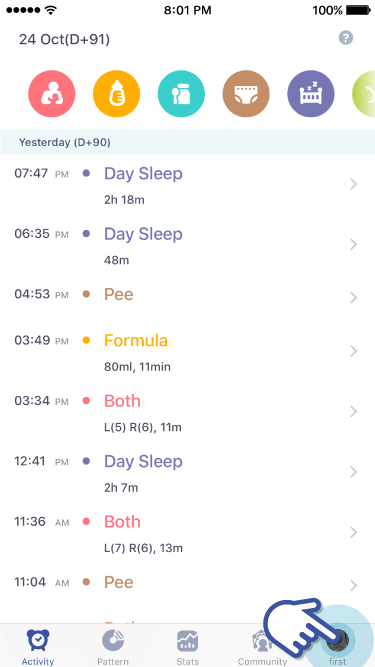
1. The main tabs are located at the bottom.
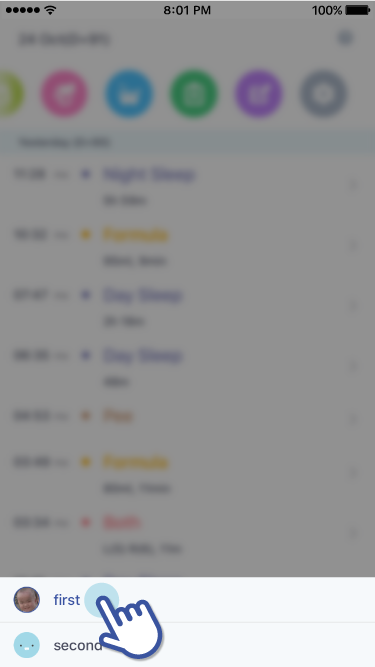
2. Tap and hold the baby’s profile tab
3. The names of the babies that are registered should appear.
4. Tap to see another baby’s profile.
Viewing another baby’s profile from the profile page.
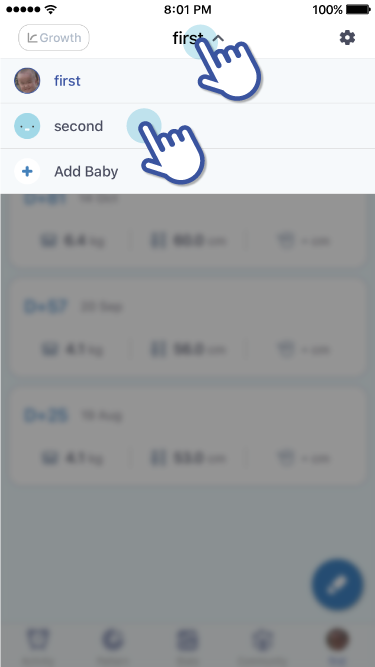
1. Tap on the baby’s name, located at the top.
How can I add and check growth data?
How can I record and check up on my baby’s growth?
Recording Growth
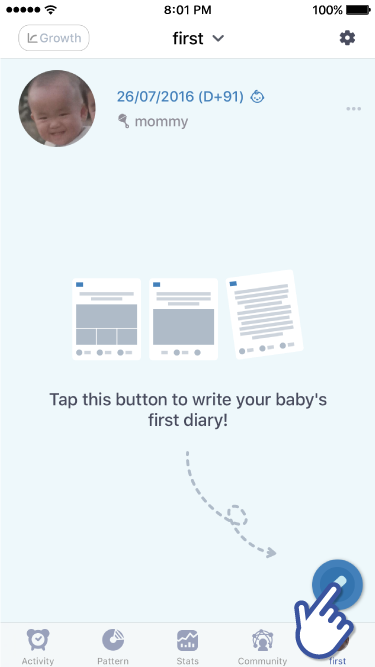
1. Go to your baby’s profile tab
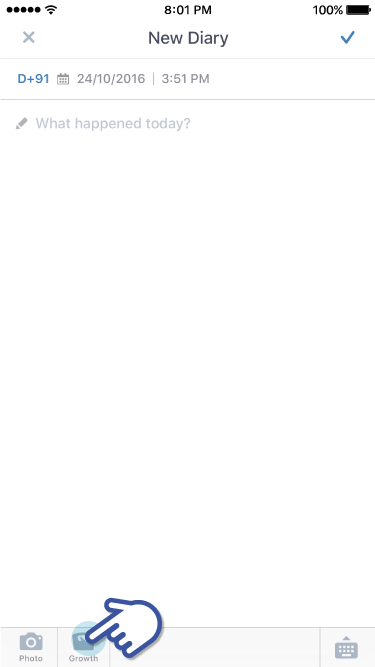
2. Tap on the new diary icon, which looks like a pencil, located at the bottom right side.
3. You will be taken to write a “New Diary”. There, tap on the “Growth” icon located at the bottom.
How to check overall growth
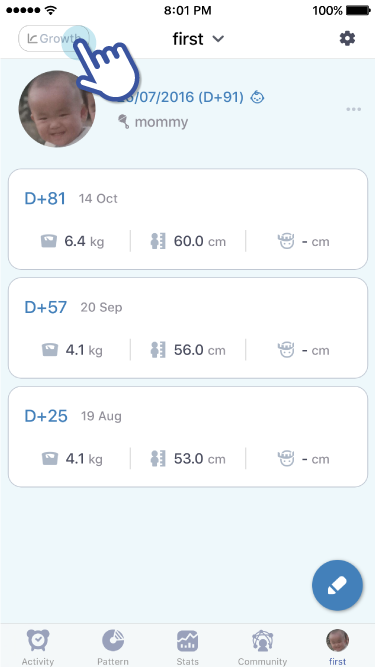
1. Go to your baby’s profile tab
2. At the top right side, there is a “Growth” button. Tap on it to see your baby’s growth
How can I invite a mother, father, family member and babysitter
How can I invite other caregivers (mom, dad, family members, babysitters, etc)?
Generate an Invite Code
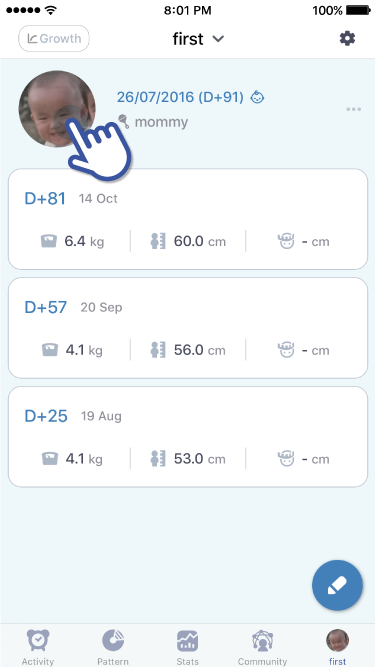
1. Go to your baby’s profile tab and tap on your baby’s profile picture.
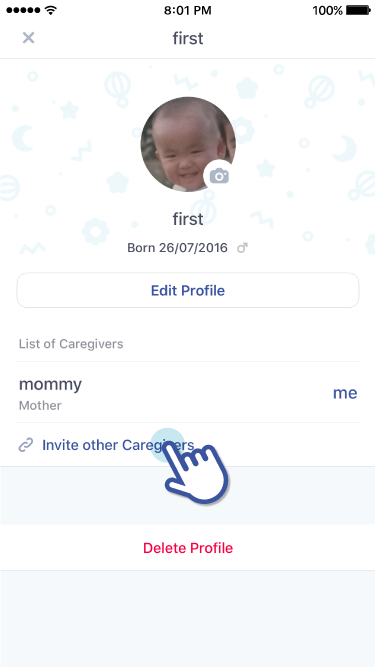
2. Tap on “Invite other Caregivers”
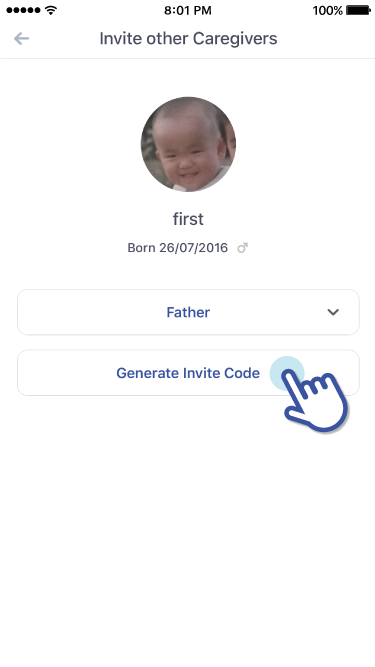
3. Choose one of the options from “Relationship with the baby”
4. You will be able to tap on “Generate Invite Code”.
How to register a baby after receiving an Invite Code. (An Invite Code expires after 10 mins)
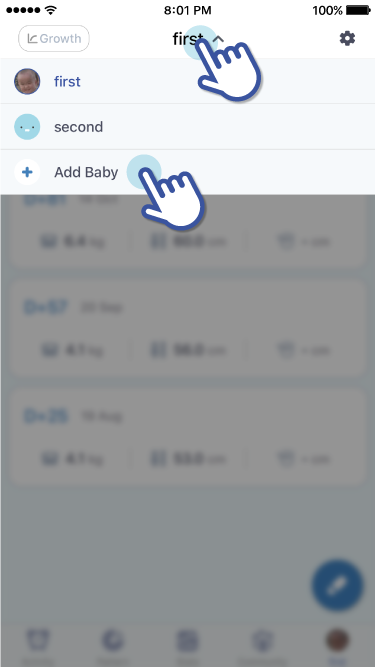
1. Check to see if have received an Invite Code
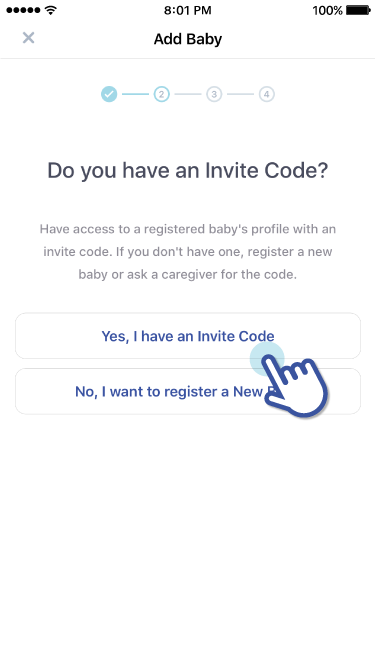
2. Go to your baby’s profile tab. Tap on your baby’s name. A drop menu should have names of babies and “ + Add Baby”
3. A new screen will appear where it asks if you have an Invite Code. Choose “Yes, I have an Invite Code”. Enter the 6-digit invite code.
How can I share and cancel a written diary to Community?
How can I share or cancel sharing a diary entry with the Community?
Sharing a diary entry with the Community
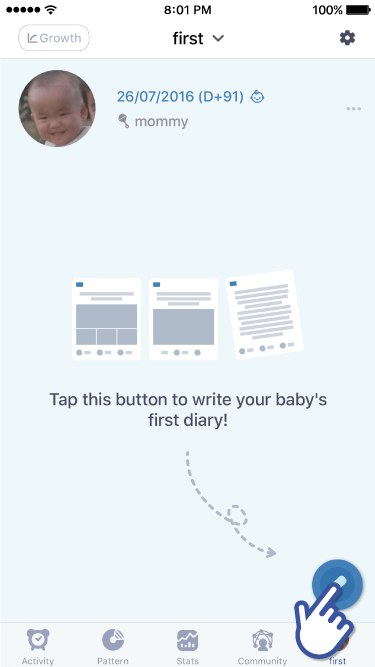
1. Go to your baby’s profile tab and write a new diary

2. A completed diary entry will appear in your baby’s profile page. Tap on a diary entry that you’d like to share with the Community
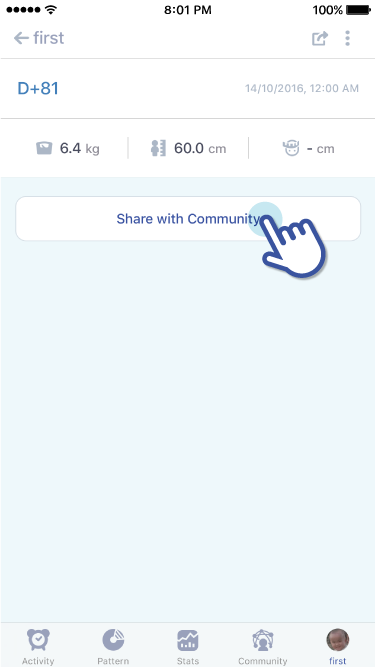
3. Scroll to the bottom and there is button that reads, “Share with Community”
Cancel sharing a diary entry with the Community.
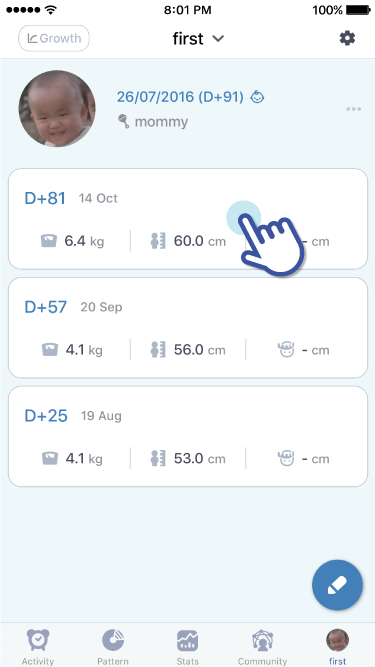
1. Tap on a diary entry that you don’t want shared with the community
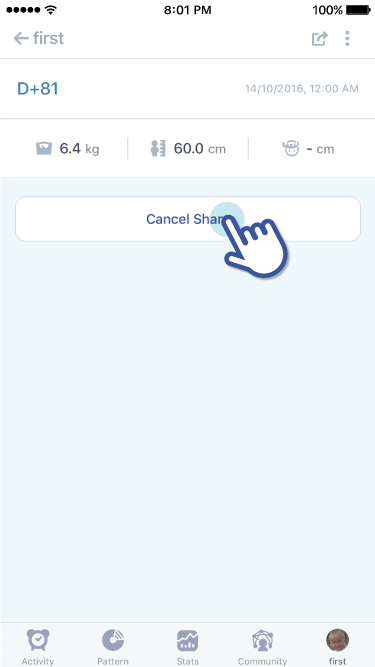
2. Scroll to the bottom and there is a button that reads, “Cancel Share”
How can I change my baby's profile and profile picture?
How can I edit my baby’s profile picture or profile?
Editing only my baby’s profile picture
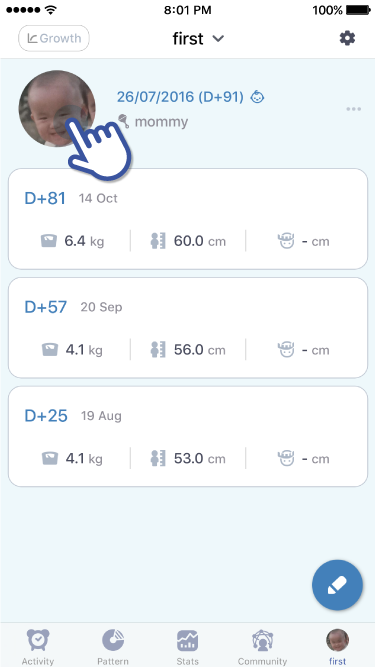
1. Go to your baby’s profile tab. Tap on your baby’s profile picture (Or the default image if you haven’t uploaded a picture).
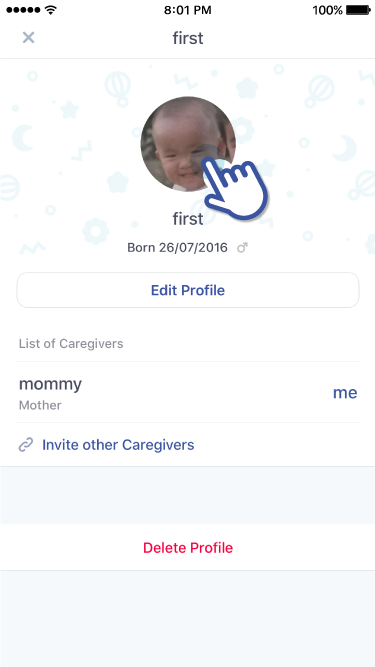
2. Tap on your baby’s profile picture (or default image) to add photo.
Editing my baby’s profile
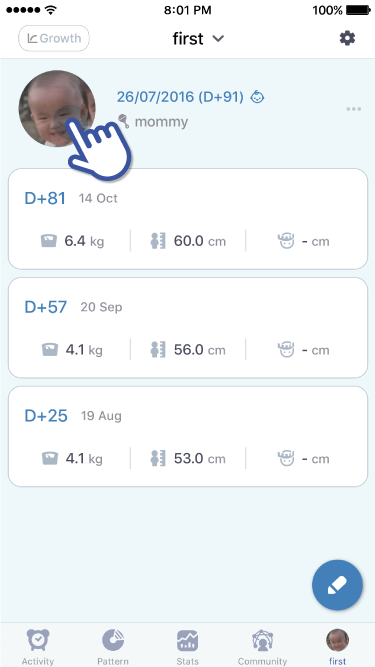
1. Go to your baby’s profile tab and tap on your baby’s profile picture (or default image)
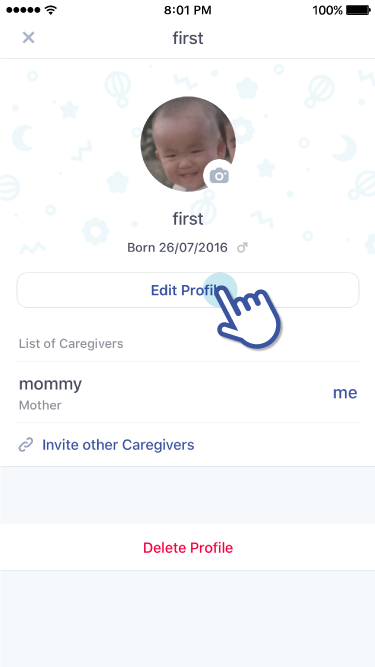
2. Tap on “Edit Profile”
3. After editing your baby’s profile, tap on the check mark icon at the top right side to save changes.
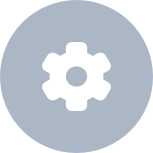 Setting
Setting
How can I change measurements(ex : ml -> oz, cm -> in)?
How can I change the unit settings (ex: ml to oz, cm to in)?
Change Unit Settings
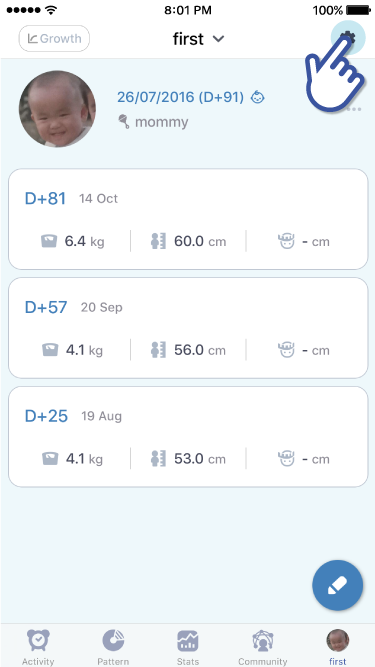
1. Go to your baby’s profile tab and tap on the settings icon located at the top right side.
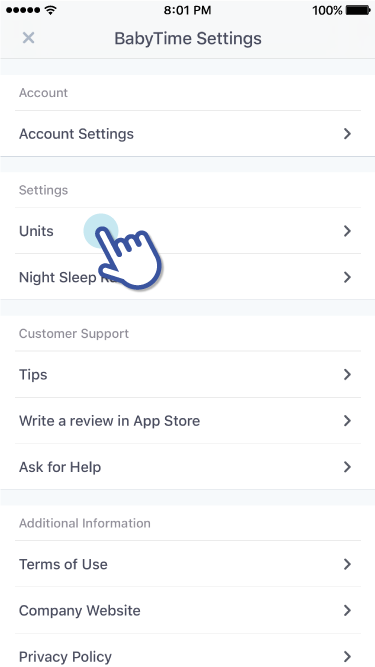
2. Under “Settings” tap on “Units”
How can I set duration of day and night sleep?
How can I change the “Day Sleep” and “Night Sleep” times?
Editing the “Night Sleep” range (“Day Sleep” will automatically change once you’ve set the “Night Sleep” range)
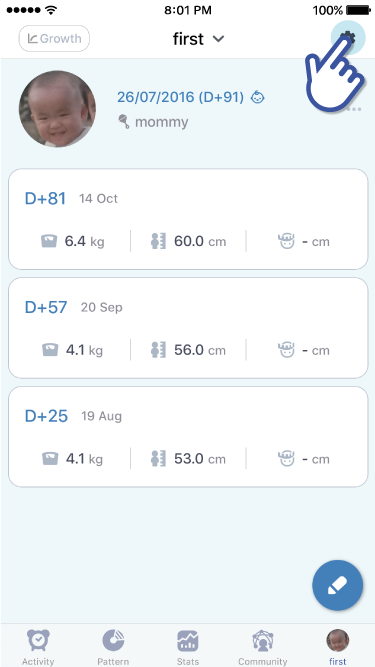
1. Go to your baby’s profile tab and tap on the settings icon located at the top right side
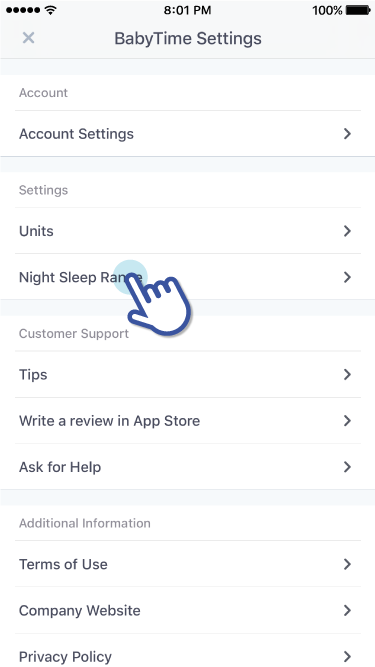
2. Under “Settings” tap on “Night Sleep Range”. Here, you will be able to set the Start and End times for “Night Sleep”
